How to Save & Backup IMAP to MBOX?
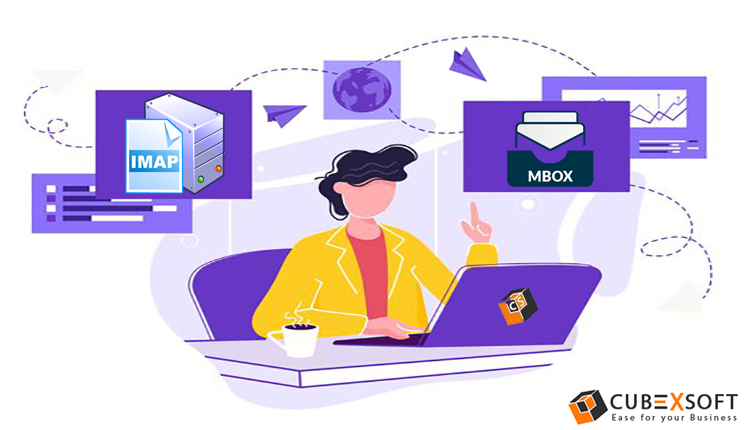
Looking for a solution to learn the process of saving IMAP emails to MBOX file format? If the answer is yes, then you are standing at the correct place where you will get the fantastic key to resolve your problem.
Do you know that a lot of users are searching the question of how do I export IMAP to MBOX? So, after getting the user queries we decided to write a post and provide a safe method to backup IMAP emails into MBOX. So, keep reading…
Different Ways to Import IMAP Emails to MBOX
By using this section, you will get the different methods that help to backup IMAP files to MBOX format. There are two types of methods and we will explain both so that you can choose the appropriate one. So, let’s start the discussion on the methods one by one.
Method 1: Using Professional IMAP to MBOX Tool
Follow the simple and easy steps to move IMAP folders to MBOX directly:
- Download and use IMAP Backup Tool on your Windows system.
- Use Add Account button and type all the login details that are required.
- Then, authenticate the account successfully on the software screen.
- After adding the IMAP email accounts, you can click on the Next button.
- On another screen, choose the folders that you want to backup from IMAP account.
- Now, select MBOX as the saving output option and try different filters if needed.
- Finally, hit on the Backup button that will start the IMAP to MBOX migration process.
Must Read
In the professional method, the tool is highly capable to successfully backup from IMAP account to MBOX format. Along with the easy guide, it offers many other benefits also that include bulk file migration at once, multiple filters, easy selection for selected folder backup, and many others. So, keep trying to collect more benefits by using the solution.
Method 2: Using Manual Guide
Follow the manual steps to migrate IMAP email to MBOX format:
Step 1: Configure IMAP Mailbox Account in Email Application
To follow step 1, you need to use the Thunderbird application.
- Download and open the Thunderbird email client on your machine
- And, configure your IMAP email account in this email client by adding the login details and click on the ok.
- Before pressing the OK button, please check that the IMAP option should be selected.
- One more time enters the same login credentials for second-time confirmation.
- And, finally, it’s done. Moreover, wait for a few seconds so that the Thunderbird application completes the synchronization process.
Step 2: Export IMAP to MBOX
- Download the ImportExportTools add-on on the same machine.
- In this, choose the email client and press the right-click and select ImportExportTools.
- Then, pick the “Export Folder” Option.
- And, set the destination location in the Mail client.
- At last, check your output MBOX files.
Must Read
As you can see the manual method is explained in just 2 steps that we have discussed above. Before choosing a manual method, you need to alert with its disadvantages and drawbacks i.e. time-taking process, save only a single email at a time, technical knowledge is needed, etc. So, if you want to overcome these limitations then skip the manual method and proceed with Professional Easy Solution.
Frequently Asked Questions about IMAP to MBOX Tool
How many emails can be convertible using the professional tool?
The software supports a batch feature by which performers can freely move bundles of IMAP email files to MBOX format in a single go.
What type of details are required for IMAP folders to MBOX migration process?
The software asks you to fill some of the details i.e.
- Email address of IMAP account
- The password of IMAP email account
- IMAP host
- IMAP port number.
Can I export the IMAP database to MBOX format without installing MBOX supported email client?
Yes, the solution does not require any kind of installation for performing the IMAP to MBOX migration process.
How much time does the software take to export IMAP account data to MBOX?
Actually, the complete migration depends upon your IMAP emails. Otherwise, it takes very less time to perform the entire process.
Which Windows edition is perfect to operate this tool?
It is a Windows supportable application that anyone can use on all Windows OS platforms like- 7, 8, 10, 11, etc.
The Closure
In the complete post, we have explained the manual method and professional method to backup IMAP emails into MBOX format. Now, it is upon you to choose the right method. The professional method is also available in a free demo edition that anyone can opt for trial purpose.
All the best and make the correct decision…
