How to Convert Comcast Email to Gmail – Simplifying the Switch

In the fast-paced world of digital communication, email has become an essential tool for both personal and professional correspondence. Two popular email service providers, Comcast and Gmail, have gained widespread recognition for their features and user-friendly interfaces. However, many Comcast email users find themselves opting to switch to Gmail due to its broader range of functionalities and extensive integration with other Google services. If you’re considering making the switch from Comcast to Gmail, this blog post will guide you through the process, ensuring a smooth transition.
Overview of Comcast & Gmail
Comcast, a leading telecommunications company in the United States, offers a comprehensive suite of services, including internet, cable television, and email. Comcast email is accessible to subscribers as part of their package and provides a reliable platform for communication. While Comcast’s email service is functional and straightforward, Gmail has emerged as the go-to choice for millions of users worldwide.
Gmail, developed by Google, is a feature-rich and widely used email service that has revolutionized the way we manage our digital communication. With its intuitive interface, efficient spam filtering, powerful search capabilities, and seamless integration with other Google applications, Gmail offers a compelling package that has attracted users from various platforms.
There are several reasons why users opt to transfer emails from Comcast to Gmail. Let’s know about it –
- Gmail offers a wide range of advanced features, such as smart labels, conversation threading, priority inbox, and powerful search options. These features simplify email management, allowing users to organize and prioritize their messages more efficiently.
- Gmail provides generous storage capacity that keeps growing with time. With a storage limit that exceeds most users’ requirements, Gmail eliminates the need to worry about running out of space for important emails and attachments.
- One of Gmail’s standout features is its seamless integration with other Google services like Google Drive, Google Calendar, and Google Docs. This integration allows for effortless sharing of files, scheduling appointments, and collaborative document editing, streamlining productivity and enhancing the overall user experience.
- Gmail’s mobile applications for Android and iOS devices offer a seamless experience across multiple platforms. This accessibility enables users to stay connected and manage their email on the go, providing the flexibility needed in today’s fast-paced world.
How to Convert Comcast Email to Gmail Account Proficiently
When you can need quick, simple, safe migration solution to resolve how to migrate Comcast email to Gmail account then the CubexSoft Comcast backup Tool is available for you. It has lots of the advanced functions that help to provide accurate & rapid Comcast mail migration. The Comcast email to Gmail Transfer Tool is a professional software solution designed to facilitate the migration of Comcast email to various file formats, including PST, PDF, EML, MSG, MBOX, and more. It is specifically developed to address the needs of users who wish to export from Comcast email to other webmail clients, such as Gmail, Office 365, Exchange Server, IMAP Server, Yahoo Mail, and many more. The Comcast to Gmail tool is for Mac & Windows OS so download it on any Windows or Mac OS edition –
How to Move Comcast Email to Gmail Step by Step Working
- Download and Install the Tool. Then launch it on your computer screen. Select Comcast as your email source from left side of the software’ screen.

- Enter Comcast Email Account Credentials of your Comcast email account within the tool. Here, you can also use batch mode and proxy server option according to your need. Click on login button.

- Now it loads all Comcast data in folder structure, select files folder by clicking on the checkboxes for backup.

- Then Apply Filters options from filters tab.

- Select Gmail as the desired destination for migrating your Comcast emails.

- Fill Gmail App password and ID details. Start the migration process by clicking the “Backup” button within the tool. The Tool will then transfer your Comcast emails to Gmail based on the specified preferences.
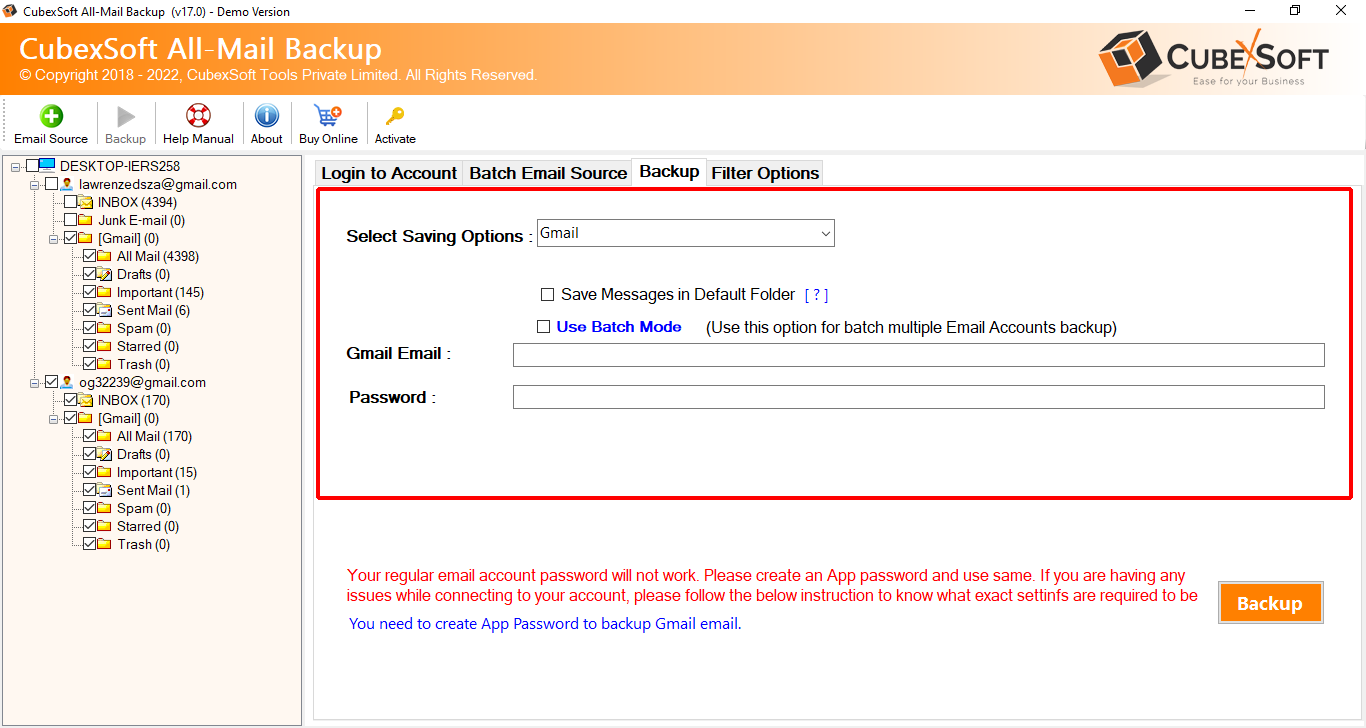
- Once the migration process is complete, access your Gmail account to verify that all the Comcast emails have been successfully transferred. Take some time to review the migrated emails and ensure everything has been accurately migrated.

Highlights of the Comcast Email to Gmail Transfer Tool
- Bulk Migration – The tool allows users to migrate multiple Comcast email accounts to Gmail simultaneously. This feature saves time and effort, particularly for users with numerous accounts or a large volume of emails.
- Selective Migration – With the tool, users can choose specific email folders or individual emails to transfer to Gmail. This selective migration feature provides flexibility and allows users to prioritize important messages during the migration process.
- Advanced Filters – The tool offers advanced filtering options, enabling users to apply filters based on various parameters, such as date range, email subject, sender, or recipient. These filters help refine the migration process, ensuring that only the desired emails are transferred to Gmail.
- Preserves Email Metadata – During the migration process, the Comcast to Gmail Tool ensures the preservation of crucial email metadata, including sender and recipient information, timestamps, attachments, and folder hierarchy. This feature guarantees that the migrated emails in Gmail retain their original structure and properties.
- User-Friendly Interface – The tool boasts an intuitive and user-friendly interface that makes the migration process hassle-free, even for users with limited technical expertise. The simple and straightforward layout ensures a smooth experience throughout the migration process.
- Compatibility: The software is compatible with Windows and Mac operating systems, including Windows 10, 8, 7, Vista, and XP. It supports both 32-bit and 64-bit versions, ensuring widespread accessibility for users.
Conclusion
To Resolve how to migrate Comcast Email to Gmail account query, we explained the Comcast Email Backup Wizard that offers a convenient and efficient solution for users who wish to transfer their Comcast email to Gmail. With its user-friendly interface, advanced filtering options, and support for bulk and selective migration, the tool simplifies the entire process. By leveraging the capabilities of the Tool, users can seamlessly migrate their Comcast emails to Gmail, ensuring a smooth transition to a more feature-rich and integrated email platform. To dispel all your uncertainties, download the tool and experience it firsthand, completely free of charge. This will enable you to discover the process of converting Comcast to Gmail without incurring any expenses. Contact out technical support team to clear other confusions.
