Crack PDF Password – Enable Printing, Copying, Editing Permissions on PDF Files with Ease

Protecting PDF files with password protection is a norm these days, considering the confidential and important information these files contain. Well, it is quite normal to keep your data secured from unauthorized use and access. But sometimes it happens that users themselves forget the password that they used for locking their PDF files. And then, they feel helpless when they don’t recall the password whenever it is needed to edit or print the PDF. The situation becomes tricky for them because the PDF is there right in front of them, but they are allowed to only read its content, with all other permissions disabled.
Have you ever faced such kind of a situation? Well there are many users who are struggling with PDF unlocking issues and searching for an urgent solution to resolve their queries, such as :
- Is it possible to transform a locked PDF file into editable one?
- Can I remove PDF editing restriction from PDF files?
Use Professional PDF Password Crack Software for Effective Results
To efficiently crack PDF password without losing any important information, it is advised to use a professional utility such as CubexSoft PDF Unlocker. The tool is simply designed and permits all users types to use it effortlessly and follow the steps to remove password protection and enable PDF permissions of copying, editing, printing etc. Moreover, the software is capable enough to crack all types of passwords (user and owner passwords) from PDF files. You can even check its working efficiency using its free demo edition, available at the click of the following button :
How to Crack PDF Password – Follow Step by Step Guide
- Install and open the tool on your Windows machine
- Add PDF files using the two buttons : Add Files or Add Button

- Tool will display the list of loaded PDF files. However, if you want to delete any file from the list, use Remove Button. Remove All button will remove all PDF files and you will need to start the process from scratch. Otherwise, click Next button

- Choose the destination location to save unlocked PDF files using Browse button. Finally hit Unlock button.

- Tool will initialize the process and will ask for user password if any PDF file is protected with open password protection. Enter the same to continue with the process
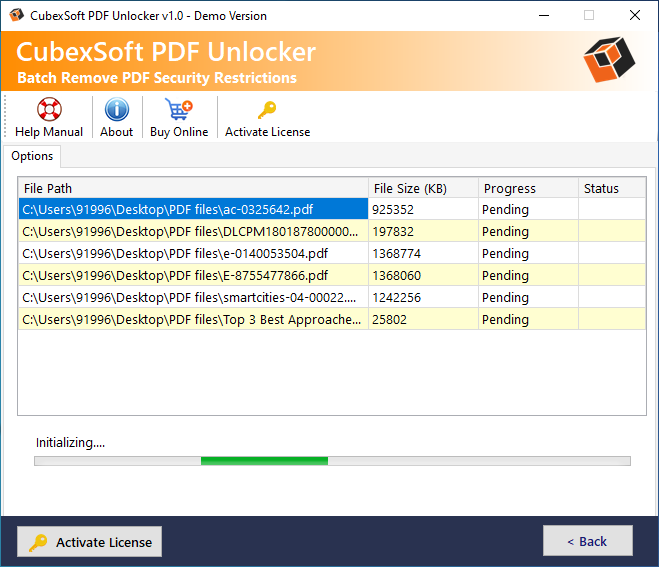
- Once the process is successfully completed, it will open a new message window, showing successful completion message.

Important Features of PDF Password Crack Tool
- Its simple GUI makes it the most-handy solution to crack PDF password offline
- Supports batch mode option to remove password protection from multiple PDF files at once
- Choose the required PDF files for removing password security selectively
- Tool supports to remove both user password and owner password protection from PDF documents
- Efficiently removes password security and enable permission rights to copy, edit, print PDF files
- Option to save resultant files at any location on system hard drive
- Doesn’t need any other application for performing the PDF unlocking process
- Suitable with all Adobe Acrobat editions
- Works with all Windows OS editions – 11, 10, 8.1, 8, 7 etc.
- Free demo edition is also available for trial purpose.
Also Read
Alternate Methods for Removing Password Security
There are other methods too, that you can use to eliminate password protection from PDF files. Let’s find out more about these methods :
# 1 : Use Google Chrome to Crack PDF password protection
You can easily crack password security from PDF files using Google Chrome browser without installing any additional application or software on your PC. Follow these steps to perform the PDF unlocking process
- Open password protected PDF file by entering the document open password in Google Chrome.
- Tap on the Print button displayed at the top right corner to save the unlocked copy of PDF document
- In the new dialog box that opens, choose Save as PDF option in the destination field and hit Save button.
- Now browse the location where you want to keep the resultant file, enter File name and press Save button
# 2 : Use Google Drive to Remove Password Security
If you face issues with Google Chrome, then try Google Drive (another Google product) to break PDF password :
- Open Google Drive on your machine
- Tap on New button appearing on the top right corner, and then press File Upload button
- Choose your password protected PDF file for uploading on Google Drive
- Right-click on your PDF, choose Open with option >> Google Docs
- Now click on File button >> Download
The downloaded file will be sans any protection and doesn’t need password for opening.
# 3 : Remove Password Protection using Adobe Acrobat
Another app that you can use for unlocking password protected PDF is Adobe Acrobat. Follow these simple steps to perform the task:
- Open Acrobat Reader and choose the password protected PDF file. Enter the password and open it.
- Go to File >> Save As >> Enter file name and choose the folder location for saving the password free version of the PDF file. Finally, hit Save button to complete the task.
Conclusion
Although securing PDF files with password security is a good practice, but forgetting the passwords can create troubles for users who are unable to make required changes or print the PDF files. So, to help them crack PDF password protection, we have discussed various methods that you can use as per your convenience.
