How to Erase iPhone without Apple ID Password?

Summary: Find out how to delete iPhone without Apple ID password. Using a manual method or a smart data eraser tool, you can completely wipe your iPhone using our step-by-step guidelines. This tutorial will assist you in making sure your old but personal iPhone data is safe and secure, whether you’re giving, throwing away, or selling your iPhone.
To safeguard your privacy and confidentiality, erase your iPhone’s data before you sell or donate it to someone else. If you don’t remove this data, there’s a high possibility that your device will be open to data theft and misuse, which could lead to phishing schemes, attempted extortion, unauthorised access to emails or banking accounts, and other problems.
You may make sure that no one can access your important information by erasing the data on your smartphone. There are numerous ways to completely erase an iPhone, but all of them need you to input your Apple ID, password, or device passcode.
But, wiping your iPhone can be a difficult operation if you’ve lost your Apple ID password or if you purchase a used iPhone that is connected to an unknown Apple ID. because when you factory reset your iPhone in the Settings app, you might need to enter the Apple password.
Thankfully, it is possible to delete iPhone data without using an Apple password. In this article, we’ll look at a few techniques you can use to completely wipe your iPhone clean without using your Apple ID password.
Techniques to Delete/ Eraser iPhone Data without Apple ID Password
There are three different methods for erasing iPhone data without an Apple password. The Delete All Content and Settings function on the iPhone and the iPhone Recovery Mode can both be used to factory reset iOS devices. To permanently erase your iPhone data, utilise CubexSoft Data Wipe for Mac.
Method 1. Delete iPhone without Apple ID by Settings
Use the ‘Erase All Content and Settings’ function on your iPhone to entirely delete all the data it has stored. All of the iPhone’s settings and app data will be deleted. In addition to deleting all other data on your iPhone, the option will also erase cookies, cache, temporary files, images, videos, and audio.
Note: You need to keep your iPhone device passcode in mind for this strategy to operate. Furthermore, make sure the Locate My App is turned off; otherwise, you might see a message asking for your Apple ID password.
That is the finest method for wiping the iPhone’s data and freeing up storage space. But, before removing data, always make a backup of it on iTunes or iCloud.
Steps to Erase Data Using iPhone Settings
- Go to Settings > General on the iPhone.
- Click on Reset iPhone or Transfer.
- To delete all content and settings, select Wipe Everything.
- Enter the iPhone passcode after clicking the Proceed button.
- Click Erase iPhone now. After a few restarts, your iPhone will have done a complete wipe.

Method 2. Erase iPhone without a Password by Recovery Mode
You can also delete data from your iPhone device using Recovery Mode without an Apple ID password. To do this, first, make sure the most recent version of the iTunes application is set up on your Mac or Windows computer.
Steps to Delete iPhone without Apple ID Password
- On your PC, launch iTunes.
- Put your iPhone in Recovery Mode after connecting it to the computer.
- Once in Recovery Mode, a notification stating “you’re in Recovery Mode” will appear. Choose OK.

Tap Summary in iTunes, then select Restore iPhone from the right-hand menu.

Press Restore and Updated.
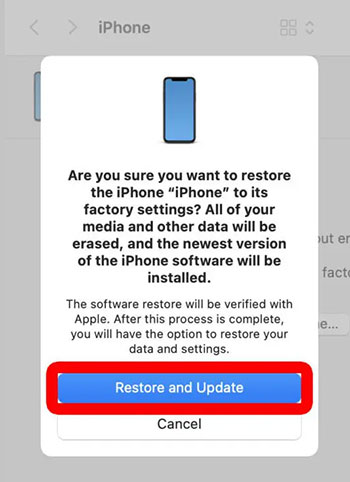
All of your iPhone’s data and settings, including your contacts, chat history, messages, videos, and images, will be deleted via iTunes.
Method 3. Erase iPhone Data without Apple ID Password with Data Erasure Tool
Your data is no longer accessible even though the ‘Erase All Content and Settings’ option on your iPhone device makes it inaccessible. It simply means that even performing a factory reset on your iPhone, another person may still be able to retrieve the data on your device using different data recovery tools.
So, how to delete iPhone data before selling it?
There is an easy solution. Use advanced tools for erasing iPhone data, such as CubexSoft iPhone Erasure Tool. After you have lost your Apple ID password, you can use this application to completely delete all of the data on your iPhone. Your iPhone’s data will be completely erased by the software, making it appear brand new.
To ensure that no one can access your data when you sell, trade, or donate your iPhone, CubexSoft iPhone Eraser software is widely used to erase the device. This software can be used to delete third-party apps, messages, contacts, documents, movies, photographs, audio, and other iPhone data.
All iPhone models, including the iPhone 14, 14, Pro, 14 Max, 13, 13, 12, 12 Pro Max, 12, and earlier models, are compatible with the software.
Conclusion
Your whole device’s data may be deleted via the iPhone’s Wipe All Content and Settings option, but it is still possible to recover it with an iOS data recovery application. You can even enter Recovery Mode on your iPhone before using iTunes to reset your iOS without an Apple ID password.
Alternatively, you can delete all of the data on your iPhone using the CubexSoft iPhone eraser app. Your Apple ID password is not required when using this rubber tool, which resets your iPhone to factory defaults.
