How do I Backup my Yahoo Email to My Computer?

There are numerous reasons why one like to backup Yahoo emails. It could be due to email backup or switching to a different email client application or migrating to another cloud server. However, in September 2016, Yahoo disclosed that approx. 500 million Yahoo mail accounts were compromised. In the same year, Yahoo again revealed that this time another hack impacted nearly 1 billion accounts. In a situation like this, one will surely like to move onto another more secure email app or server from Yahoo. Apart from this, it is always beneficial to take the backup beforehand in order to avoid any mishap. Now, let us check how one can backup Yahoo email to computer/PC.
Read Also: Backup Yahoo Emails to Office 365
Multiple Techniques to Backup Yahoo Email to PC
In the section, we will discuss easy approachable ways that will help to backup Yahoo emails to computer. To perform the same, it is necessary to download Yahoo emails to local storage folder of the system or PC. Yahoo provides IMAP access option so that one can access Yahoo emails from third-party app. There are basically two primary methods included:
- CubexSoft Yahoo Mail Backup Tool
- Export with Microsoft Outlook
Instant Solution
Email Backup Tool to directly backup emails from 30+ webmail sources to computer by exporting webmail emails to PST, PDF, MSG, EML, EMLx, MBOX, MHT and HTML.
Technique 1. CubexSoft Yahoo Mail Backup Software
The earlier technique to backup Yahoo emails to computer is free but is very time-consuming, complex and lengthy as well. Thus, it is better to obtain third party secure solution which will save time and efforts as well. Moreover, capable to do a direct backup. Yahoo Mail Backup Software is a direct utility which is capable to backup Yahoo emails to computer supported file types directly without data alteration. The application offers many features like filters, direct backup facility, 10+ saving options and more. It is completely secure, reliable and handles the backup with integrity.
Follow the steps to backup Yahoo emails to PC or computer
Step 1. Run Yahoo Backup Tool and launch it.
Step 2. First screen will appear with multiple webmail sources. Choose Yahoo Mail from the list.

Step 3. Provide Yahoo Mail login details in Email ID and Password and click Login button.

Step 4. Tool will connect to Yahoo account and display the list of its items on the screen in hierarchical structure.

Step 5. Go to Select Saving Option and choose the desired file type in which you want to save Yahoo emails on computer.

Step 6. Apply the filter, if needed. It includes the option Date Range, To, From and Subject. It will help you to perform selective backup of Yahoo emails.

Step 7. Set the destination path accordingly so that you can easily access the resultant file after backup.
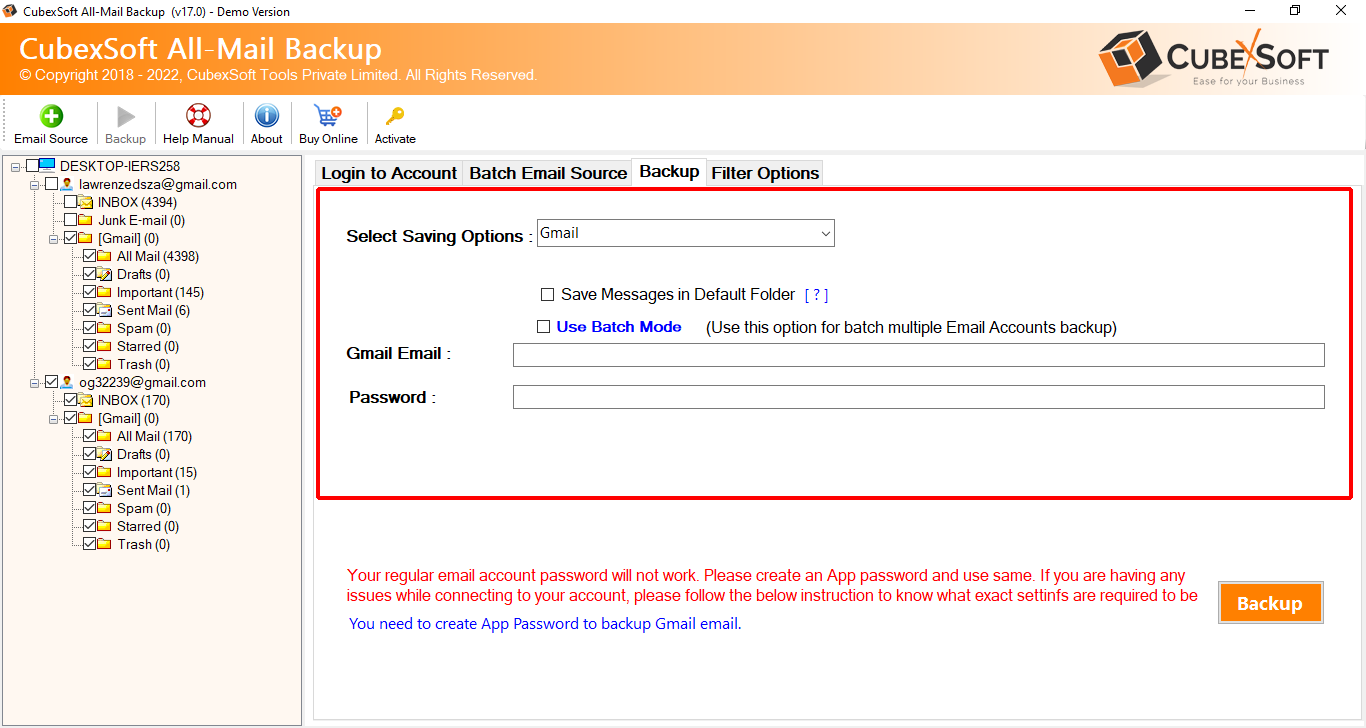
Step 8. Last, click on Backup button to start the process. Process will immediately starts and completes by showing a message on the screen “Process Completed Successfully”. Click OK and the tool will create a log report which will show the backup details like Item Count, Saving Path, Saving Option etc. that you can save on the system at desired location for future purpose.

Technique 2. Export with Microsoft Outlook
Before access emails of Yahoo account into Outlook, prepare your Yahoo account first.
Prepare Yahoo Account: Create App Password for Third-Party Application
- Open Yahoo Mail, navigate to account picture and click Account info option.
- From left pane, choose Account Security and go to Manage app passwords.
- Pop-up window appears, select Outlook desktop and hit Generate.
- App password will be generated that will later used when we add Yahoo Mail account to Outlook desktop client. Copy the generated password and click Done.
Yahoo Mail Configuration in Outlook 2021/ 2019/2016/Office 365
- Open Microsoft Outlook, move to File and hit Add Account button.
- Provide Yahoo email account details and press Connect.
- Now, enter earlier auto-generated app password in Password section and click Connect.
- Hit Done.
- Open Outlook desktop client, you will Yahoo account is successfully configured and added in Outlook profile.
Yahoo Mail data Export to PC/Computer
- Go to File, navigate to Open & Export option and choose Import & Export.
- Choose the option Export to a File and press Next.
- Adopt the option Outlook Data File (.pst) and click Next.
- Click Browse button and set the location to save file exported and hit Finish button.
- Now, paste the path that was earlier copied in the file explorer. A new exported Yahoo mail data file in .pst can be seen on the screen.
Conclusion
The segment has discussed two ways to backup Yahoo emails to computer. Manual method can take lot of time as it includes lot of steps which makes the process complex. Thus, it is better to always go with secure and easy solution. Opt effortless Yahoo Backup Tool, a highly recommended solution to directly backup Yahoo emails to PC/Computer.
