A Comprehensive Guide on How to Export OLM File to Gmail

Are you in a need of a solution to export OLM to Gmail? Not to worry, the following write-up will help you out and provide the appropriate steps that allows to import OLM file to Gmail.
Today’s era, technology is increasing at a faster rate due to which need of users are also moving speedily. In order to match the technology, most of the users are moving from a desktop-based email client to a web-based application. But, in web-based applications data is saved in the cloud and can easily be opened from anywhere. So, to have an easy open to their important data they are transferring toward the web. Connected to this, one of the types of conversion is from Mac Outlook to Gmail. As it is a conversion between desktop and web-based email application, so not at all an easy process to perform. The solution is considered to be of great help when it comes to OLM to Gmail converter tool. Mac Outlook 2011 & 2016 saves all its mailbox data in OLM file format, so a user wants to convert OLM to Google apps. Thus, in this article, we have explain a best possible method to export OLM to G Suite application without any loss of data.
User Query
“I want to upload my all Outlook Mac emails and calendars to Gmail account as I want to get open to them from anywhere using cloud based Gmail or Google Suite profile. Kindly suggest me the easiest way to complete this task.”
Opt Quick, Reliable & Direct Method to Import OLM Files to Gmail
As talk over above manual process is not at all an easy task to implement. So, a user is recommended to switch to a third-party tool, which executes direct conversion. OLM Converter tool is one such application that let users export Mac Outlook to Gmail account without any difficulty. The application is programmed in such a way that it let users export all data items saved in OLM file to G Suite account. And, also the tool preserves all Meta properties intact as original and there will be no loss of any information.
Step-by-Step Process to directly Import OLM file into Gmail account:
Step 1. Download, install and launch OLM to Gmail Tool on machine.
Step 2. Click on Select Files or Select Folder option to add OLM files for import process and press Next.
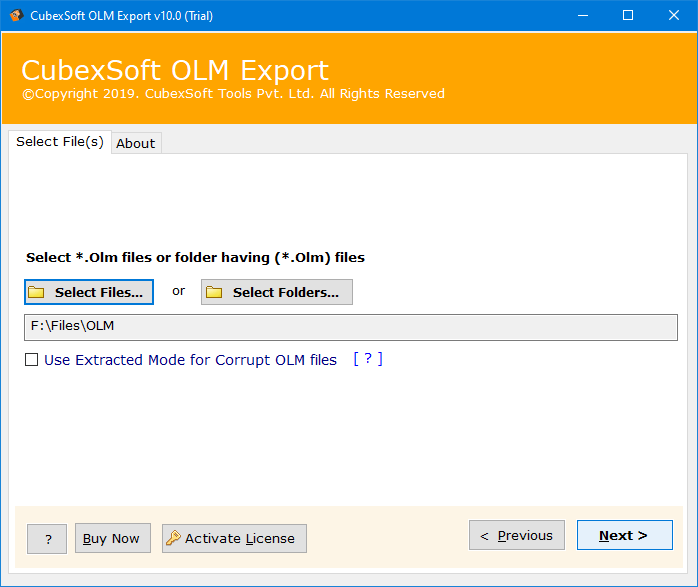
Note: Select the option of Use Extracted Mode for Corrupt OLM Files, in case your OLM file is corrupted and you want to extract its data into accessible format.
Step 3. Software scans OLM file and list all its folder items on the screen with checkboxes. Click Next to continue.

Note: Use the checkbox to import selected items of OLM to Gmail.
Step 4. Click Select Saving Option and select Gmail from the menu appearing. Enter login details of Gmail account and also choose the folder type as per requirement. Once done, click on Next.

Step 5. Process will immediately start and shows the live migration report on the screen. When it gets completed, a message will display “Process Completed Successfully”.
After this, as soon as you click on OK button, the OLM to Gmail Tool will automatically create a log report showing each and every detail of import process. You can save the same at desired location for future use, if needed.
Advantage of using OLM to Gmail Application
There are plethora of benefits of using the application and some are discussed below:
Allows to Import Corrupt OLM Files to Gmail
OLM to Gmail Tool has a remarkable options with the help of which you can import corrupt OLM files into Gmail account. “Use Extracted Mode for Corrupt OLM Files” option is present that facilitates to add corrupt OLM files and enables to recover or move its data into Gmail directly without data loss.
Directly Export Outlook for Mac OLM Files
The application designed with direct migration facility. After choosing Gmail as a saving option, a screen will appear that will ask to enter login details of Gmail account. You need to provide the same and the tool will then directly move OLM database into Gmail in couple of seconds.
Different Filters for Specified Import Process
OLM to Gmail includes the option – All Folder Types, Contacts and Calendar. Selecting All Folder Types option allow to import all OLM folders into Gmail. Choosing Contacts will allows to import only OLM contacts to Gmail and if you click Calendar then the tool will import only the Calendar details to Gmail account.
Capable to Import Large Size OLM files at Once
The software is capable to import large size OLM files at once as it does not carry any file size limitation. Moreover the transferred file formatting properties and folder structure will remain accurate. There will be no data alteration during the process.
Supports Other Saving Options besides Gmail
OLM to Gmail Tool not only import OLM file to Gmail but also capable to export OLM files into 20+ other saving options. With the help of tool, you can convert Outlook for Mac OLM emails, contacts, calendar and other database to PST, PDF, MSG, EML, MBOX, MHT, HTML, RTF, Office 365, Exchange Server, Gmail, G Suite etc.
Why Users Want to OLM to G Suite Conversion?
There are so many reasons available for converting Mac Outlook OLM files to Gmail application, so there must be some proper reasons behind it and most of them are mentioned below:
- After moving to Gmail, a user can easily open/access OLM file data from anywhere and at any time.
- As data items is saved in a cloud in G Suite application, so there are very rarer chances of data loss.
- Gmail in G Suite provides so many advanced security features that are safe and secure to use as compared to Mac Outlook email application.
- Once it comes to using the applications, Gmail is very user-friendly interface as compared to Mac Outlook that is tough to manage.
Stepwise Process to Convert OLM to Gmail Manually
You can export OLM files to Gmail just by making an IMAP folder in the Gmail account. For this, follow the given steps:
- To set up IMAP on Gmail or Google Mail account, first log in to your Gmail account.
- Browse to the Settings option from the dashboard.
- Select the Forwarding and POP/IMAP option.
- Enable the IMAP Access as proved below and at final click on “Save changes” option
- In Gmail account, create a New Label to move all OLM data
Configure Gmail Account with Mac Outlook
- Choose the Accounts option from the File tab of Outlook for Mac
- Select the Emails option
- Provides your Gmail Account UserName and Password to configure with Outlook
- Finally, click on “Add Account” option. After that, your Gmail account is successfully configured in Outlook for Mac
Move Data from OLM to Gmail Account
- Open the MS Outlook on Mac operating system and choose the folder of which data items you want to convert into Gmail account.
- Now, Right-click on the folder and then browse to Move>>Copy to folder option.
- A new dialog box will display on screen, select the Gmail label name from the list and then click on Copy option.
- After this, click on the Send/Receive option to move all OLM emails to Gmail account.
You May Also, Like- How to Generate App Password for Gmail
Why Manual Method Fails?
With the help of the manual method, one can only export emails of OLM to Gmail, but if you are trying to export OLM Contacts or calendar details then this method proves to be failed. There are various drawbacks of using a manual solution, some of the listed below:
- The manual process is really time-consuming as it is an indirect process.
- There might be a risk of data loss during the export process.
- One needs to technically strong or needs an expert help to export OLM to G Suite via a manual method.
The Verge
In this article, we are providing the one-stop solution to export OLM to Gmail in one-go without any supportive application. The conversion tool is available on the official site for free and converts only 20 OLM files directly from Outlook to Gmail. Download the application and take advantage of the advanced features of the tool.
