How to Open Google Takeout Files on Mac & Windows? – Easy & Simple Guide

Do you need a way to open Google Takeout files on a Mac? If so, you should read this blog. In this blog post, we will present two ways to meet your needs simultaneously. MBOX files can also be opened online without any problems. Thus, the professional CubexSoft MBOX Viewer and the manual technique are the two approaches.
Google Takeout is a valuable tool that allows users to export their data from Google services like Gmail, Google Photos, Google Drive, and more. After you’ve downloaded the files, you may wonder how to open and manage them on your Mac. The good news is that Google Takeout data can be easily accessed using macOS’s built-in tools, or third-party applications. This comprehensive guide will walk you through the steps to open Google Takeout files on a Mac.
What Are Google Takeout Files?
Google Takeout offers your data in a downloadable format, usually in the form of a compressed.zip or.tgz file. The services you choose throughout the export process determine what is in the archive. Typical file types consist of:
- Emails (MBOX format)
- Google Drive Files (Docs, Sheets, Slides, etc.)
- Google Photos (JPG, PNG, WebP)
- Contacts (VCF format)
- Calendar (ICS format)
With the right tools, you can quickly access and manage your Google data on your Mac, even if each type of file may require a different application to open.
How to Download Google Takeout Files?
First, you can click the link (https://takeout.google.com/settings/takeout) to begin the process. When the website opens, a list of data that can be downloaded from various Google apps will appear.
Follow the steps:
- Go to Google Takeout (https://takeout.google.com/settings/takeout) and log in with your Google account.
- Choose the necessary data to download. By default, every item in the list will be chosen. Deselecting every checkbox is possible by selecting the Deselect all option. You can choose a certain item and set it up for download.

- Select the destination, frequency, and file type. To download the Google Takeout files, navigate to the delivery method section and choose the necessary choice. Choose the file type in which you wish to download Google Takeout data while also selecting the export time and going to File type & size.

- The amount of data will determine how long it takes to export a Google Takeout file. Download the archived file straight to your device after finishing. The report will then display the file size and date immediately.

How to Access & Open Google Takeout Files on Mac & Windows?
To access Google Takeout MBOX files on a Mac securely and efficiently, utilize the recommended and reliable CubexSoft Mac MBOX Converter Tool. It is a user-friendly and completely safe software. Additionally, the software’s user interface is not complicated, making it easy for both technical and non-technical individuals to utilize. In addition, you will be able to manage the application’s operational processes immediately because there are just a few easy steps needed to complete the process.
The program will enable users to open Google Takeout files on a variety of platforms, including Gmail, Thunderbird, Office 365, Outlook.com, Yahoo, HTML, DOC, PDF, CSV, PST, IMAP, MSG, EML, MHT, and others.
Additionally, the Google Takeout Converter solution provides a variety of strong characteristics that allow you to open Google Takeout files on Mac following specifications. Nevertheless, there is a free download option available, and using it will provide you with a free understanding of the program procedure.
Step By Step Guide to Open Google Takeout Files on MacBook
Step 1. First of all, download and launch the CubexSoft Google Takeout Converter on Mac operating system.

Step 2. After that, go to Add Files and Add Folder buttons to load Google Takeout supported .mbox files/folders on the program and press the Next button.

Step 3. Now, check and uncheck the list of Google Takeout files showing on the software pane and click on Next button.
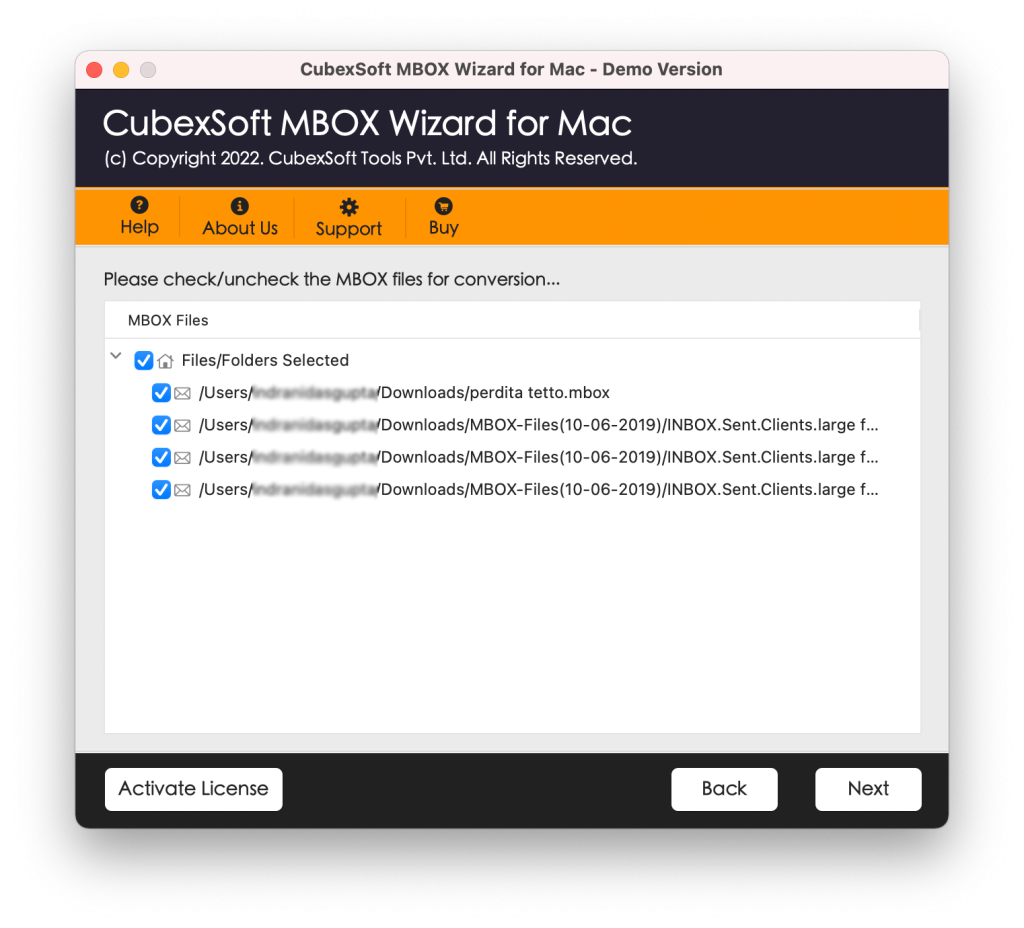
Step 4. Select the desired saving output format from Saving Options.

Step 5. There are specific sub-options for each form of saving that you can set to suit your needs. Click the Export button to begin the procedure.

Step 6. Google Takeout has now begun, and the tool will display the ongoing data movement on the Live Conversion screen.

A confirmation “Conversion Completed” pop-up appears at the end of the process. Click OK, then navigate to the folder containing the generated files. But if you have selected a file type that includes an email application, you can import them. You can also double-click it to open it immediately on your Mac if you’ve converted to a text-based file type, such as a PDF.
Nonetheless, the data’s uniqueness will not change throughout the procedure. You can see that the formatting properties are accurate and the content remains unchanged when you access the exported data on your Mac OS.
Also, Read –
Epilogue
The complete CubexSoft article covered a potent tutorial that will enable users to quickly open Google Takeout files on Mac. For people who require accurate and speedy migration, this program is appropriate. Additionally, the software provides a free version that allows users to test all of its features without any cost. Users can use the tool to open the first 25 Google Takeout files for free on Macs.
Frequently Asked Questions (FAQ) on How to Open Google Takeout Files on Mac
Some queries can come up if you’re new to Google Takeout or if you need help accessing the files you downloaded. Here are the answers to some commonly asked questions about how to open Google Takeout files on Mac.
1. How Can I Download My Google Takeout Files?
To download your Google Takeout files:
- Go to Google Takeout and use your Google account to log in.
- Decide which services you wish to export data from, such as Gmail, Google Drive, and Google Photos.
- Decide on the maximum file size for your archive and the file format (such as.zip or.tgz).
- Google will email you a download link as soon as the export is prepared. To download the archive to your Mac, click the link.
2. What if my Mac is unable to open Google Takeout files?
If you’re facing difficulties opening your Google Takeout files, check that you have the required applications installed, such as Image Viewers, Microsoft Office, or Thunderbird.
Try downloading the file from Google Takeout again if it is corrupted or won’t open.
To convert any unsupported file formats into a compatible format, utilize the CubexSoft MBOX Wizard for Mac program.
3. What is Google Takeout?
Google Takeout is a service that lets users export data from several Google services, including Calendar, Drive, Gmail, and Photos. This data is available for download as a compressed archive file that may be accessed on your computer. These files are often in the.zip or.tgz formats.
