How to Remove Duplicate Contacts in Outlook?

Summary: If you use Microsoft Outlook and unluckily discovered that Outlook has duplicate contact information. Don’t worry; simply read the article through to the end to learn about various methods for deleting duplicate contacts in Outlook.
Outlook is a powerful email and contact management tool used by millions of professionals worldwide. Over time, your contact list can become cluttered with duplicate entries, making it challenging to find the right information quickly. Fortunately, Outlook provides built-in features to help you remove duplicate contacts and streamline your contact list. In this article, we’ll guide you through the process of removing duplicate contacts in Outlook.
Understanding the Reasons for Duplicate Contacts in Outlook
Duplicate contacts in Outlook can be a frustrating issue that many users encounter. Understanding the reasons behind these duplicates can help you prevent them and maintain a clean and organized contact list. Here are some common reasons for duplicate contacts in Outlook:
- When a user uses different email accounts with the same name, a new contact is created for the same person.
- Duplicate contacts are created when you synchronize your Outlook contacts with your computer, mobile device, or some social media platforms.
- Outlook instantly creates a new contact when the email messages are moved to the Contacts folder.
- Accidental duplication can occur when users manually create new contacts without realizing that a similar contact already exists in their list.
User Query –
“There are numerous duplicate contacts among my more than 3000 contacts in Outlook. I want to remove all of my duplicate contacts from my Outlook address book right now. I’ve tried a manual fix but it doesn’t work. While I’m doing this, my Outlook is hanging. So I don’t give it another shot. I now require a quick and simple method to eliminate duplicate contacts in Outlook.
Different Methods to Remove Duplicate Contacts in Outlook
These techniques are compatible with Outlook 2021, Outlook 2019, Outlook 2016, Outlook 2013, Outlook 2010, Outlook 2007, and Outlook for Office 365.
Method 1. Delete Contacts One at a Time
- Launch Outlook, then select People.

- Click the views box’s right-hand corner, then click Phone under the Current View group.

Note: You can quickly check contacts for duplicates using this method.
- Holding down the Ctrl key while choosing the duplicate contacts you wish to get rid of in the contacts list, press Delete.

Method 2. Remove Duplicate Contacts Using the Export/Import Option
A time-consuming and difficult operation is manually erasing thousands of duplicate contacts one by one. Instead, using Outlook’s built-in functionality to export all contacts to a new folder is the most effective method because it automatically removes duplicates as it exports data. When the contacts have been cleaned up, you can easily import them back into Outlook.
Follow the steps one by one as mentioned.
Step 1. Open Outlook and click People in the Outlook window’s lower left corner.

Step 2. Click the New Folder option from the context menu when you see Contacts under My Contacts.

Step 3. Type “Remove Duplicate Contact” as the name of the new folder.
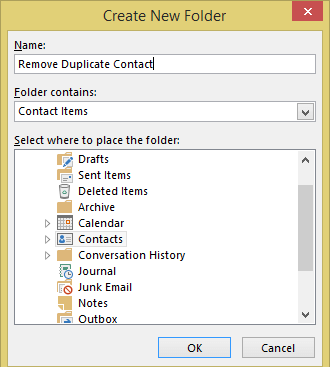
Step 4. Return to the original Contacts folder, expand the contacts list by clicking on it, then use CTRL + A to pick every contact and drag it to the ‘Remove Duplicate Contact‘ folder.
Note: The primary contacts folder is empty when you drag & drop or relocate contacts to a new folder.
Step 5. Go to File >> Open & Export >> Import/Export

Step 6. Click Next after selecting Export to a file from the list underneath Choose an action to Perform.

Step 7. After that, select Comma Separated Values from the Create a file of type menu and press Next.

Step 8. Choose the Remove Duplicate Contact folder and press Next.

Step 9. Click Browse to find the location you want to save the file, then click Next and Finish to complete the process.

Import Contacts Again into Outlook: Steps to Follow
- Open and export Outlook by selecting File >> Open & Export >> Import/Export.
- Next, pick Comma Separated Values under Import from a different program or file in the list.
- Select the location where you saved the exported file by clicking Browse and then selecting it. Additionally, select the option to avoid importing duplicate objects, then click Next.
- Choose the default Contact folder as the import location, then click Finish.
Professional Way to Delete Duplicate Contacts in Outlook in Bulk
If you need a quick solution to remove duplicate contacts in Outlook, you may just choose a professional automatic third-party product like CubexSoft Outlook Duplicates Remover. The utility does a fantastic job of removing duplicate emails, contacts, calendar entries, and other stuff from Outlook data files. Its graphical user interface is exceptionally user-friendly and interactive.
Duplicate emails in Outlook can also be removed using this technique, in addition to duplicate contacts. You can remove an unlimited number of Outlook contacts with the help of this program without creating duplicates. Additionally, it runs on Windows 11, 10, 8.1, 8, 7, and other versions of Windows. It is compatible with all versions of Outlook, including 2021, 2019, 2016, 2013, and 2010.
Software Working Steps to Remove Duplicate Contacts in Microsoft Outlook
- Download and install the Outlook duplicate contacts remover on your Windows PC.

- Next, upload your Outlook data using one of the two methods provided: You can add the necessary data straight to your Outlook profile by using Convert Configured Outlook Mailbox Data. As opposed to the Let me Select my Outlook Mailbox Data option, which offers the choice of selecting files or folders to add your Outlook data to software.

- After selecting files, the software shows a preview of all selected data items, and click Next to continue the process.

- Select duplicates across the folders or Select duplicates within the folders.

Note: Use the Split PST option if you want the final files to be more manageable and compact in size.
- Use the advanced filters on the filter options tab in accordance with your needs. By way of instance, you can conduct selective deduplication based on Date, To, From, etc.

- The next step is to browse and choose a desired spot to save the generated files on your system. To begin the deduplication process, click the Remove button at the end.
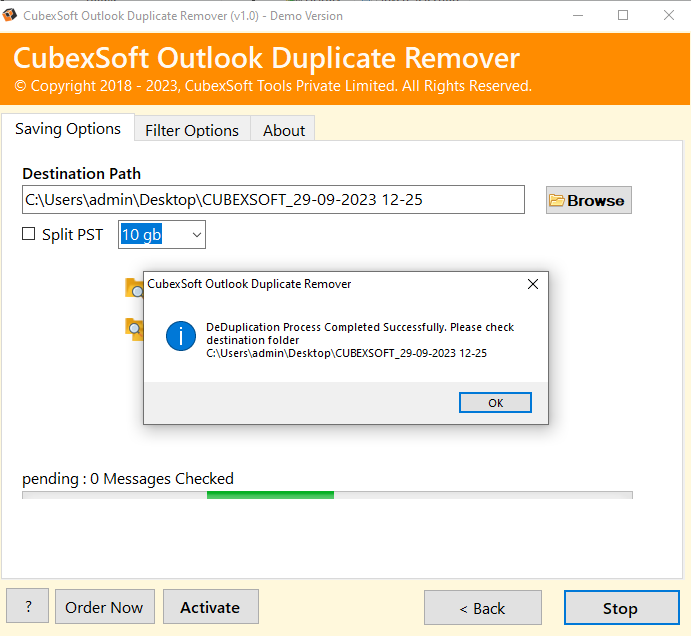
Important Note: If you want to convert Outlook emails to multiple file formats? If yes if your reply, then don’t worry, Use CubexSoft PST Converter tool to directly convert Outlook PST files to PDF, MBOX, EML, MSG, DOC, RTF, Office 365, Gmail, and many more. This software comes with advanced and unique features for users to easily export Outlook data files effectively without Outlook. It supports both Mac OS and Windows OS including Windows 11.
Conclusion
We covered how to remove duplicate contacts in Outlook in the aforementioned article. We presented one automated solution along with two manual ones. Technical experts advise using the professional Outlook duplicate contacts remover indicated above, though, for a safe and dependable process.
