How to Transfer Data from iCloud to Gmail – A Step-by-Step Guide

In today’s fast-paced digital world, managing multiple email accounts can become a daunting task. For those who use both iCloud and Gmail, having important data scattered across these platforms can be inconvenient. But fear not! We have an efficient solution that will simplify your digital life. In this blog, we will guide you through the process of transferring your data from iCloud to Gmail effortlessly. Say goodbye to scattered information and embrace a more organized and streamlined email experience.
iCloud is a cloud-based storage service provided by Apple, primarily designed for iOS and macOS users. It allows users to store and sync various types of data, including emails, contacts, calendars, photos, documents, and more. iCloud offers seamless integration with Apple devices and ensures that your data is accessible across all your Apple devices, making it convenient for Apple ecosystem users.
Gmail, on the other hand, is Google’s widely used email service with a massive user base. It offers a user-friendly interface, powerful search capabilities, and extensive integrations with various Google services. Gmail provides a generous amount of free storage space and is available across different platforms, making it a popular choice for personal and professional use.
Reasons for Adding iCloud Emails to Gmail:
- Consolidation of Email Accounts – Managing multiple email accounts can be overwhelming. By transferring your iCloud emails to Gmail, you can centralize all your communication in one place, making it easier to stay organized and respond promptly.
- Cross-Platform Accessibility – While iCloud works seamlessly within the Apple ecosystem, accessing iCloud emails on non-Apple devices can be challenging. Transferring your iCloud emails to Gmail will enable you to access your emails from any device with internet connectivity.
- Google’s Powerful Features – Gmail offers a plethora of productivity features like labels, filters, and smart categorization, allowing you to efficiently manage and sort your emails. Leveraging these features can significantly enhance your email management experience.
- Synchronization with Google Services – By using Gmail, you open the door to seamless integration with other Google services such as Google Calendar, Google Drive, and Google Docs. This integration facilitates better collaboration and sharing of information across various platforms.
- Ample Storage Space – Gmail provides generous storage space for free, so you won’t have to worry about running out of space anytime soon. This makes it an ideal destination for storing your important emails and attachments.
Adding iCloud email to Gmail is a practical step towards streamlining your digital life. With Gmail’s user-friendly interface, powerful features, and extensive cross-platform accessibility, you can centralize your communication and manage your emails more efficiently. Whether you’re an avid Gmail user or new to the platform, this data migration process will undoubtedly enhance your overall email experience. Embrace the power of Gmail and bid farewell to scattered data today!
How to Transfer Data from iCloud to Gmail – Seamless Data Migration
As we discussed earlier, the process of transferring data from iCloud to Gmail can be quite beneficial. To make this task even more straightforward, we introduce you to the CubexSoft iCloud Backup Tool – a reliable and efficient solution that allows you to seamlessly migrate your iCloud emails to Gmail. Let’s delve into the features and steps involved in using this tool for a smooth data migration.
The iCloud to Gmail Backup Tool is a third-party application designed to help users effortlessly transfer their iCloud emails, contacts, calendars, and other data to various email clients and cloud-based services, including Gmail. The software is intuitive, user-friendly, and ensures that your data remains secure throughout the migration process.
How to Transfer iCloud to Gmail – Complete Working Guide
Step 1 Download and Install the Tool – Visit our website and download the iCloud Backup Tool then launch it on your desktop screen.

Step 2 Login to iCloud Account – Launch the tool and provide your iCloud account credentials to log in securely. Here, you can also select Batch mode and Proxy Server option for multiple iCloud accounts backup & proxy server login.

Step 3 Select Data to Backup – Choose the email folders by clicking on the checkboxes, you wish to migrate to Gmail.

Step 4 Choose Filters Options – Use the advanced filtering options for selective backup if required from filters tab.

Step 5 Choose Gmail as Destination: Select Gmail as the destination email client or service where you want to transfer your iCloud data from backup tab.

Step 6 Enter Gmail Credentials – Provide your Gmail account credentials to establish a connection between the tool and your Gmail account.
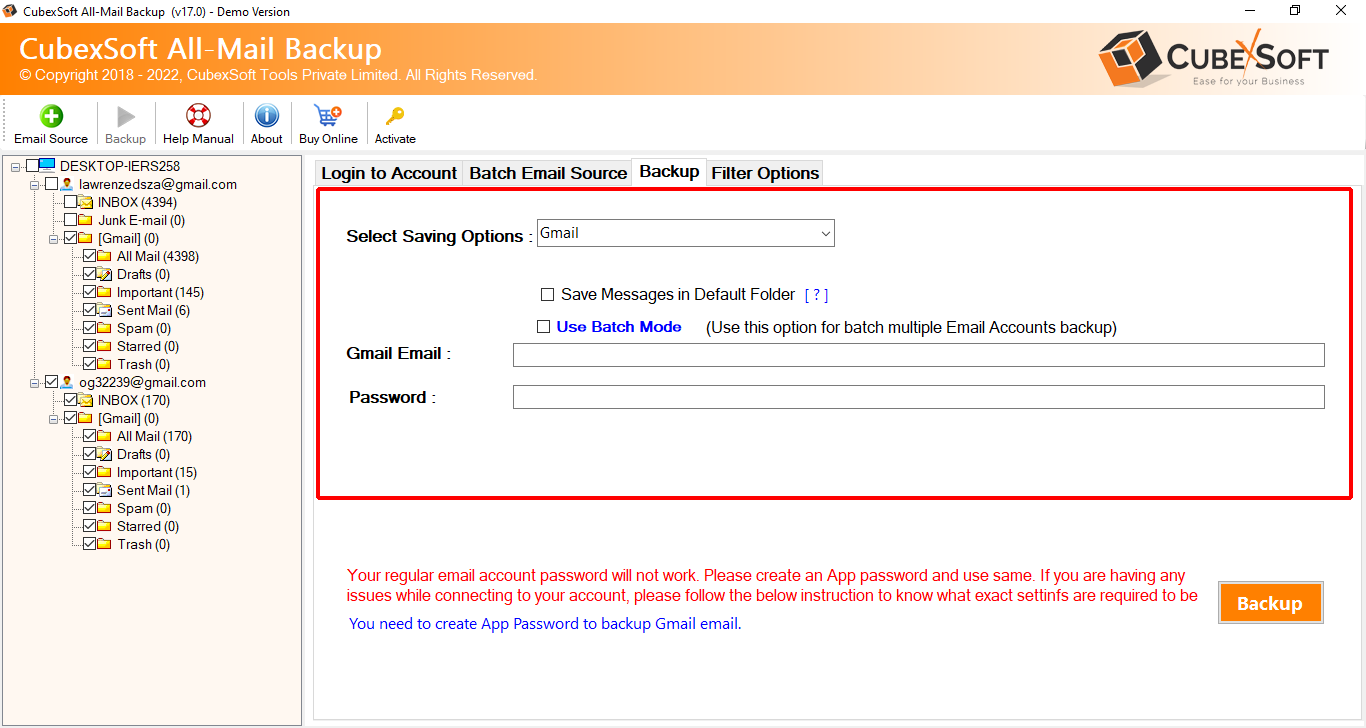
Step 7 Start Migration – Once the setup is complete, click on the backup button to start the migration process. The tool will begin transferring your selected iCloud data to Gmail.

Step 8 Migration Report – After the migration is complete, the tool will generate a detailed report, informing you about the successful data transfer.
With iCloud Email Backup Tool, you can effortlessly integrate your iCloud emails into your Gmail account. Say hello to a more organized and easily accessible email experience across platforms.
Key Features of iCloud to Gmail Tool
Selective Backup – The tool offers the flexibility to select specific emails or folders for backup, enabling you to transfer only the essential data to your Gmail account.
Bulk Migration – If you have a large volume of emails in your iCloud account, no worries! The tool supports bulk migration, allowing you to transfer multiple emails and attachments in a single attempt.
Preserves Data Integrity – During the migration process, the tool ensures that the data integrity is maintained, so you won’t have to worry about any loss or corruption of your emails.
Incremental Backup – The iCloud to Gmail Tool uses incremental backup techniques, which means that after the initial backup, it only transfers new or modified data, reducing the time and resources required for subsequent backups.
Filter Options – The tool provides advanced filtering options to sort emails based on specific criteria like date range, sender, subject, and more. This helps you organize your emails better after the migration.
Preserves Folder Hierarchy – Your iCloud email folder structure will be preserved during the migration process, ensuring that your Gmail account mirrors the same organization for a seamless transition.
Download free Demo – For users’ assistance, the tool provides free demo editions that helps to know how to convert iCloud emails to Gmail without any cost. It allows exporting 25 emails from iCloud account to Gmail without any cost.
Conclusion
We explained a seamless and efficient solution for transferring iCloud emails to Gmail. With its user-friendly interface, selective backup options, and preservation of data integrity, the tool ensures a smooth migration process. By adopting this software, users can easily centralize their iCloud emails into their Gmail accounts, benefiting from Gmail’s powerful features, extensive cross-platform accessibility, and ample storage space. Embrace the convenience of the iCloud to Gmail Tool to bid farewell to scattered data and welcome a more organized and streamlined email experience across platforms. Always remember to prioritize data security and privacy by choosing reputable third-party applications. Happy migrating!
