Guide on How to Import BigPond Email to Outlook 2016, 2021 & Other

Email remains a crucial communication tool for both personal and professional use. BigPond, a popular email service provider in Australia, is used by many individuals and businesses for managing their email accounts. However, there comes a time when users prefer to migrate their emails to a more feature-rich and versatile email client like Microsoft Outlook. In this blog, we will discuss the reasons why users import BigPond email to Outlook and explore how the BigPond to Outlook Migration solution makes the process seamless.
BigPond, now part of Telstra, is an email service that provides users with an IMAP/POP3 mail setup. While BigPond offers basic email functionalities, it lacks some of the advanced features that users may require for business communication, email organization, and security. Additionally, it can sometimes face limitations when users manage large volumes of emails or need advanced productivity tools.
Microsoft Outlook is a leading desktop-based email client that is widely used for its powerful email management features, including calendar integration, task management, and advanced search options. Outlook provides a secure platform for handling emails offline, organizing them into folders, and synchronizing accounts across multiple devices. Its seamless integration with other Microsoft Office applications makes it ideal for professionals who require more functionality than webmail services like BigPond can offer.
Why Users Import BigPond Email to Outlook
Users may wish to import their BigPond emails to Outlook for several reasons –
- Offline Access – Outlook allows users to access their emails even when they are offline, which is essential for those who need to work remotely or in areas with limited internet connectivity.
- Better Email Organization – Outlook’s ability to create custom folders, tags, and rules for managing emails offers more flexibility compared to BigPond’s webmail interface.
- Backup & Data Security – Migrating BigPond emails to Outlook enables users to locally store their email data, providing an additional layer of backup and protection from server issues.
- Synchronization Across Devices – With Outlook, users can easily synchronize their emails across multiple devices, including smartphones, tablets, and desktops, ensuring consistent access to their communications.
- Integration with Other Microsoft Products – Outlook integrates seamlessly with the Microsoft Office suite (Word, Excel, PowerPoint, etc.), allowing for smoother workflows in a business environment.
How to Add BigPond email Account to Outlook with Advanced Solution
Migrating emails manually from BigPond to Outlook can be a complicated and time-consuming process, especially for users with a large volume of emails. This is where the CubexSoft IMAP Backup Tool comes in handy. This tool simplifies the migration process by offering a one-click solution to back up and export BigPond emails directly to Outlook.
By using the BigPond to PST Tool, simply resolves how to put BigPond email on Outlook, becomes a quick and straightforward process, ensuring that you don’t lose any important data while moving to a more efficient email management platform.
Download the free demo edition of the BigPond Backup Tool that allows users to experience the features of the software before making a purchase. With the demo version, users can export the first 25 emails from their BigPond IMAP account to Outlook PST format, giving them a preview of how the tool works. This trial version maintains the integrity of the emails by preserving attachments, metadata, and folder structures, ensuring users can evaluate its effectiveness. It’s an excellent way to test how seamlessly the tool can transfer BigPond emails to Outlook, allowing users to ensure compatibility and performance before committing to the full version.
Guide on How to Add & Import BigPond Email to Outlook
First, download, install, and launch the BigPond IMAP Backup tool on your Windows computer.

Enter your IMAP login credentials, including the IMAP server name and port number, to log into your account. You can also use the batch mode and proxy server options if needed.

The software will then display a list of your IMAP email folders on the left panel. Check or uncheck the folders you want to transfer.

Apply any desired filters to migrate specific emails, then click the Backup button to start the process.

From the “Select Saving Options” drop-down menu, choose PST for Outlook as the destination.
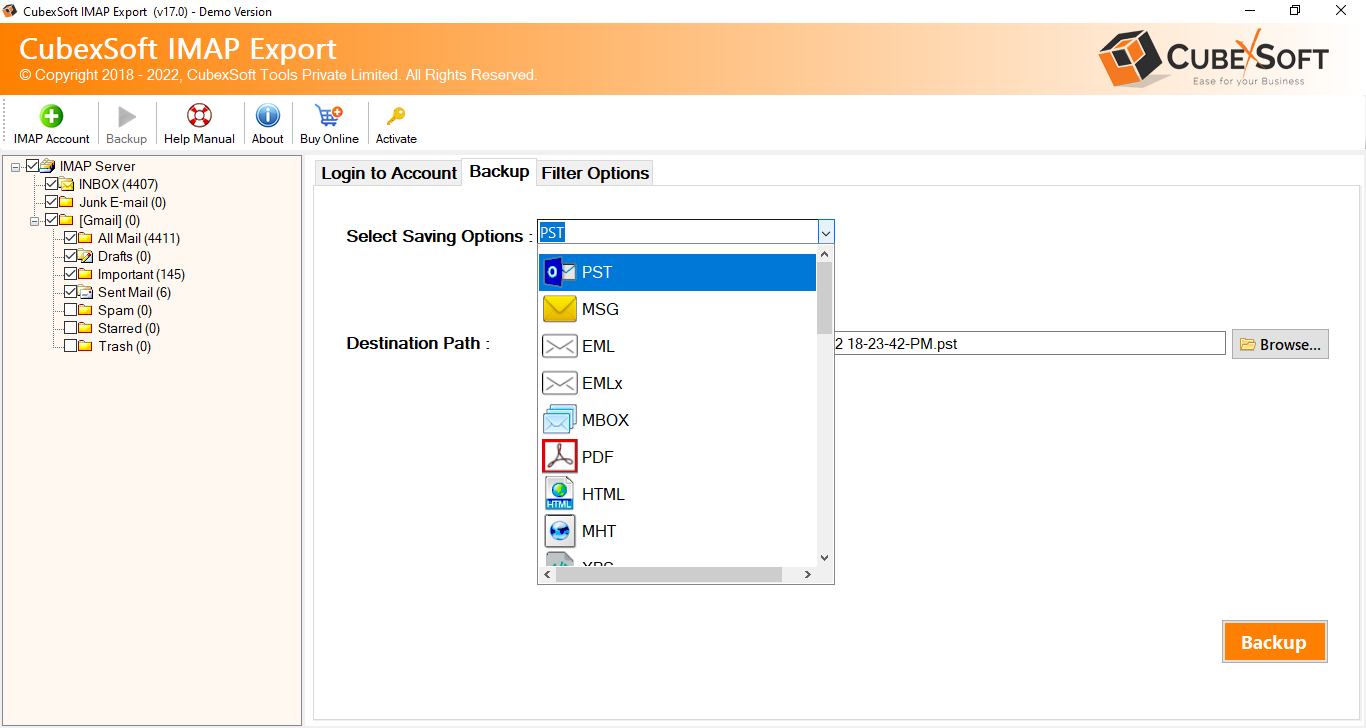
Choose other data details for saving PST file format on Outlook

The software will now begin the migration from IMAP of BigPond to Outlook, displaying the progress in real-time.

Once the process is complete, a window will appear with the message, “Conversion done successfully.”

Why Use the BigPond Email on Outlook Tool
- Bulk Email Export – The tool supports batch exporting, allowing users to import all of their BigPond emails into Outlook without manually exporting each one.
- Multiple File Formats – It allows users to save BigPond emails in various formats, including PST (Outlook), MBOX, EML, and more.
- Preserve Email Metadata – The tool retains email attributes like timestamps, attachments, sender/receiver information, and folder structure, ensuring an organized and lossless migration.
- Selective Backup – Users can choose specific folders or date ranges to back up only the emails they need, saving both time and storage space.
- Compatibility – It supports all versions of Outlook, including Outlook 2016, 2019, and Office 365, ensuring flexibility for users with different setups.
- Advanced Date Range Filters – Users can filter emails by specific date ranges, allowing them to selectively back up or export emails from a particular period rather than the entire mailbox, providing more control over the migration process.
- Folder Mapping – The software includes a folder mapping feature that allows users to map the IMAP folders from their BigPond account folders in Outlook. This ensures that the email organization remains intact during the migration process.
- Compatible on Mac & Windows – The Software is fully compatible with both Windows and Mac operating systems, ensuring users can seamlessly migrate BigPond emails to Outlook on either platform. It supports all major versions, making it a versatile solution for cross-platform email migration.
Conclusion
In conclusion, importing BigPond emails to Outlook can significantly enhance your email management experience by offering offline access, better organization, and seamless integration with other Microsoft Office tools. While the manual process may be time-consuming and prone to errors, using the explained reliable solution, ensures a smooth, efficient, and secure migration. With features like bulk email export, selective migration filters, folder mapping, and more, the tool simplifies the process, allowing you to easily transfer your BigPond email account to Outlook without data loss or complications.
