Complete Guide to Import Multiple EML Files into PDF
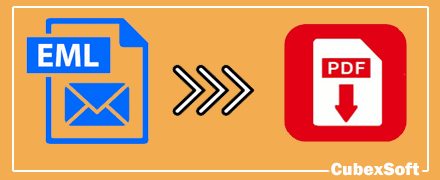
In this informative article, we are going to discuss about most searched query on the internet i.e. how to import multiple EML files into PDF format. We have mentioned two different ways to convert EML files to PDF i.e. Manual Approach and Professional Approach.
EML stands for electronic mail is a file format used by various email platforms for storing mails in plain formatting. Some of these email applications are Mozilla Thunderbird, Outlook Express, Windows Live Mail, Windows Mail, eM Client, Entourage, DreamMail, and many others. All these email clients support to read EML files.
On the other hand, PDF is the only file format, which is independent of any hardware, software and operating system. You can access PDF file on any machine without any delay. Users all over the globe commonly use it for various purposes such as presentation, legal documentation, forensic and backup purpose. That is why many EML file holders are looking for a way to take backup of EML files in PDF format for better management and accessibility.
Why PDF is Most Preferable File Format?
There are so many reasons because of which, PDF is preferable choice of all the users. However, we cannot mention all of them in this article, so we are pointing few important one.
- One of the main reason is that PDF are portable in nature and hence easy to manage.
- Documents in PDF files cannot be manipulated easily. Therefore, it is accepted as legal document in all the sectors.
- Sometimes PDF includes critical databases. To protect the database, PDF consist different security levels in the form of password, digital signatures and Water mark.
- Sometimes the formatting and layout of files changes when you share or open the document of any other machine or application. This is not in the case of PDF. The PDF file appears same on each device you are opening it.
Manual Way to Open EML Files in PDF
Step 1: Drag and Drop the EML files in any folder of Thunderbird.
Step 2: Move your cursor to the menu bar and hit on Tools button. Afterward, choose Add-on from the list.

Step 3: Thunderbird Add-on Manager open, here write Import/Export Tool NG in the Search tab and download it.

Step 4: In this new tab, tap on the Setting icon install Add-on from the given list.

Step 5: While installing the tool, click on the Add button.

Step 6: Click on the Restart Now button.

Step 7: Now select the EML files, which you have imported in the first step.
Step 8: After that go with these options: – Save Selected Messages>> PDF format>> Ok.

Step 9: Browse the location to save the PDF file.
You May Also Like to Read>> Import EML Mail to PDF
Professional Solution to Import Multiple EML Files into PDF
Step 1: Download the finest software in your Windows machine.

Step 2: Next upload EML files in the software by using either Select Files or Select Folders.

Step 3: The software start showing preview of EML files in the right side with checkboxes. Tick required EML files and click on the Export tab.

Step 4: Choose PDF in Select Saving Option.

Step 5: Afterward, fill other details like file naming combination, destination location, Advanced filters, PDF Page Setting and other PDF saving options.

Step 6: Finally click on Export button to start migration process.

Detailed Information About Professional Converter
CubexSoft EML to PDF Converter is a professional third party software that permits obstacle free delivery of EML files to PDF file format. The software runs on Windows operating system of 32 bit and 64 bit including 11, 10, 8, 7, 8.1, Vista, XP, etc. The tool provides multiple advanced facility to convert EML file to adobe PDF at once. Let us see some of them in detail!
- It can import multiple EML files into PDF format in single time processing.
- It provides advanced filters like To, From, Subject, Date Range and Exclude Deleted Folders for selective export.
- The software keep mail components and folder hierarchy intact throughout the migration process.
- The PDF Page Setting tool includes some amazing options such as Bates stamp, page size, Suffix, Prefix, and many other options.
- It allows generating single or separate PDF file for each EML file.
- The software works independently and does not need any other application to convert the EML email to PDF file format.
- The tool saves EML attachments properly in PDF format. It offer 3 different options to export attachments files i.e. Embed attachments to PDF, Convert Attachments to PDF and Extract Attachments Separately.
- EML Converter provides free export of first 25 EML files in PDF format free of cost.
Wrap Up
We hope this blog tend to be helpful in solving your query how to import multiple EML files into PDF. You can use any of the method according the file size, available resources and time consumption.
