A Simplified Solution to Import PST Files to Shared Mailbox Office 365 Account

Short Summary: In this article, we’ll cover manual and tool-based methods for importing PST files to Office 365 shared mailboxes. Here, we use CubexSoft PST to Office 365 Tool. To import PST files to shared mailbox Office 365, archive mailboxes, public folders, and Office 365 groups, use this advanced tool.
There is no doubting the importance of the PST file format. Most email users use Microsoft Outlook, which keeps the information in PST file format. However, a PST file frequently causes users a lot of issues since it becomes corrupt for unforeseen reasons, such the sudden power failure or the sudden shutdown of Outlook, etc.
Because of this, many individuals and businesses like importing PST files into Office 365 mailboxes. Primary mailboxes shared mailboxes, and other types of mailboxes are frequently offered in Office 365. You can import your PST file using any mailbox.
What are Office 365 Shared Mailboxes?
Microsoft Office 365’s shared mailbox feature is a good choice for helping business clients divide up the responsibilities of data monitoring. If the mailbox is shared, it also includes replying to messages from a single account, with all of those replies visible to everyone. This strategy works best when company representatives are responding to client inquiries as a team. The Office 365 shared mailboxes are thought to be the best place to keep mailbox data for former employees. Microsoft Shared mailbox is proven secure even on the cloud in comparison to the PST file.
Companies frequently upload their PST data to shared mailboxes for improved security and to make it accessible to all users. Let’s now explore the efficient methods for fast importing PST files into shared mailboxes in Office 365.
Solutions to Import PST Files to Office 365 Shared Mailboxes
Microsoft offers two manual methods for importing PST files to Office 365 shared mailboxes if you’re trying to import Outlook PST emails. Nevertheless, both manual methods demand a thorough technical understanding of Office 365 and take a lot of time. As a result, these are not appropriate for people who want to rapidly import PST files to Office 365 shared mailboxes. Thus, we’ve also included a third-party solution below that works wonders for directly importing PST files into Office 365 shared mailboxes.
Many Microsoft MVPs consider CubexSoft’s Outlook PST Converter tool to be among the best tools for transferring PST data to Office 365. It has some great features built right in that make it stand out, such as the ability to import any form of PST data, map PST files, migrate PST file data selectively, etc.
By looking at this software’s operation, you can better grasp it. To learn how it operates, follow the procedures below.
Step 1. Download the software on your machine properly and then open the software and perform the conversion process instantly.

Step 2. After launching the software, run the software and go to Add Files option to add PST files/folders for the conversion process.

Step 3. Now the software will show a smart preview screen with completely loaded PST files. Select desired PST files and click on the Export button to continue the further process.
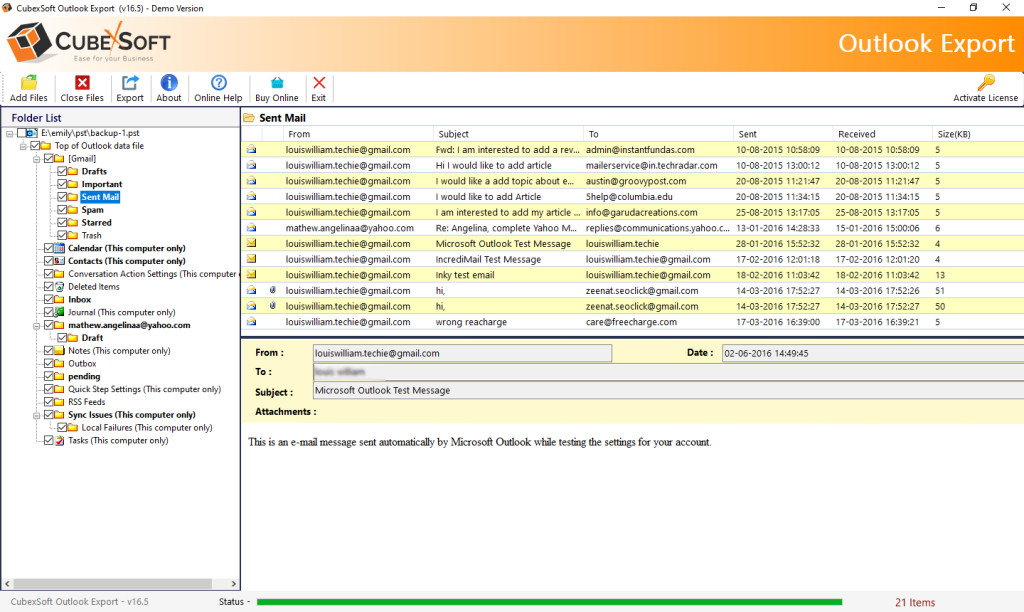
Step 4. After clicking the Export button, a new window will appear with different options carrying sub-options. Select Office 365 output file format from the drop-down list.

Step 5. Enter the Office 365 login credential details and set advanced filter options as per needs. Then click on the Convert button to start the process.

Step 6. After completing the process, the software will show the message “Process Completed Successfully”. Then hit on the Ok button to end the process.

Now, you can save the log report to TXT format by clicking Save Report to TXT format. This is the easiest way to import PST files to a shared mailbox Office 365. Using the same software, one can also convert PST files to an archive mailbox or public folder.
Manual Techniques to Perform Outlook Mailbox to Microsoft 365 Shared Mailbox
There are two ways to transfer data from Outlook to Office 365 Webmail: utilising a Microsoft-provided built-in tool or a third-party approach advised by Microsoft MVPs. If you use the techniques that Microsoft suggests, there are two ways to do this task:
- Network Upload: In order to migrate mailboxes using this method, you must first import PST files onto temporary Azure storage before using the Import service. (Free Technique)
- Drive Shipping: This option requires you to submit a BitLocker hard drive containing all of your Outlook PST files to Microsoft. The PST files will then be uploaded directly into your account by Microsoft.
Important Note: Both of the above-mentioned methods are intended for technical users. The essential planning and preparation, such as scanning for corrupted PST files and erasing passwords, are not covered by the technique. The conversion process requires that each of those steps be completed manually first.
There is automatic software with the name mentioned above that can overcome the limits of manual procedures. This utility was created to execute shared mailbox migration from PST to Office 365. The utility’s best feature is that it kept the exact folder structure in the mailbox that was included in the PST file. So, upon the transfer, the user will receive identical data in a comparable folder. Also, the user only needs to make the following clicks to complete the quick and easy process.
Conclusion
We have covered every detail on how to import PST files to shared mailbox Office 365 in this article. So, if an Office 365 administrator has to import a.pst file into O365, they should simply use the procedure outlined above. To be sure you have enough time, keep in mind that the complete task takes a lot of time. Nonetheless, users should choose the above-mentioned user-friendly approach for the identical process if they want an extremely quick solution.
