MDaemon Email Server Migration with Emails, Contacts, Calendar and Journals
In the following section, we will discuss how to perform MDaemon email server migration with complete user mailbox database. So, if you want to know the how to migrate MDaemon email server to different server or desktop-based file type, then go through the article and you will surely get what you are looking for.
Migrating email server database from one place to another is a huge requirement for lot of users. We have come across of many queries that users are posting on forums on how to migrate MDaemon email server to a different platform.
Note: Email Backup Tool, a complete solution to backup and migrate 30+ webmail sources (Gmail, G Suite, Outlook.com, Exchange Server, IMAP Server, Roundcube and more) to numerous desktop-based file formats and cloud server options.
Moreover, many organizations are stuck in a situation where they having so many MDaemon users data for migration. Thus, in the below section we will discuss:
- How to Migrate Single MDaemon User Data
- How to Migrate Multiple MDaemon User Data
Keep reading further and keep exploring.
How to Migrate MDaemon Email Server User Mailbox Data?
CubexSoft MDaemon Migration Tool is one of the reliable and simple solution for batch MDaemon email server mailbox migration to new server. The application is capable to move MDaemon email server database to another platform with all the properties. Using the software, one can perform batch MDaemon email server migration with emails, distribution lists, journals, calendar, notes, tasks and contacts. Moreover, the comprehensible interface of the software is utilized by any technical and non-technical users. You can explore the whole features and functions of the tool by downloading the free demo version. It facilitate to migrate first 25 email files to new server free of cost. Let us see how to migrate MDaemon email server mailbox using free MDaemon Email Server Migration Tool.
Steps to Migrate MDaemon Email Server Single Mailbox Database
Follow the steps to migrate MDaemon email server mailbox database with emails, contacts, calendar, notes, tasks and journals:
Step 1. Download, run and use MDaemon Export Tool on Windows PC.
Step 2. Use either Select File or Select Folder to add MDaemon files or folder for migration. Click Next.

Step 3. Software now scan the specified file or folder and list all the items on the screen with checkboxes. Use checkbox in case you want to move desired folder to new server. Click Next.

Step 4. Go to Select Saving Option and select required file format and server option in which you want to move MDaemon email server.

Step 5. Set the sub-options of chosen file type or cloud server like destination path, filters etc.

Step 6. Finally, hit Export to start MDaemon email server single mailbox migration process.

Steps to Migrate MDaemon Email Server Multiple Mailboxes Database
Follow quick process of multiple MDaemon mailboxes migration by implementing the steps mentioned below:
Step 1. Download, run and open MDaemon Export on Windows platform.
Step 2. Use either Select File or Select Folder to add MDaemon files or folder for migration.

Step 3. Apply option Converting Multiple Users and click Next.
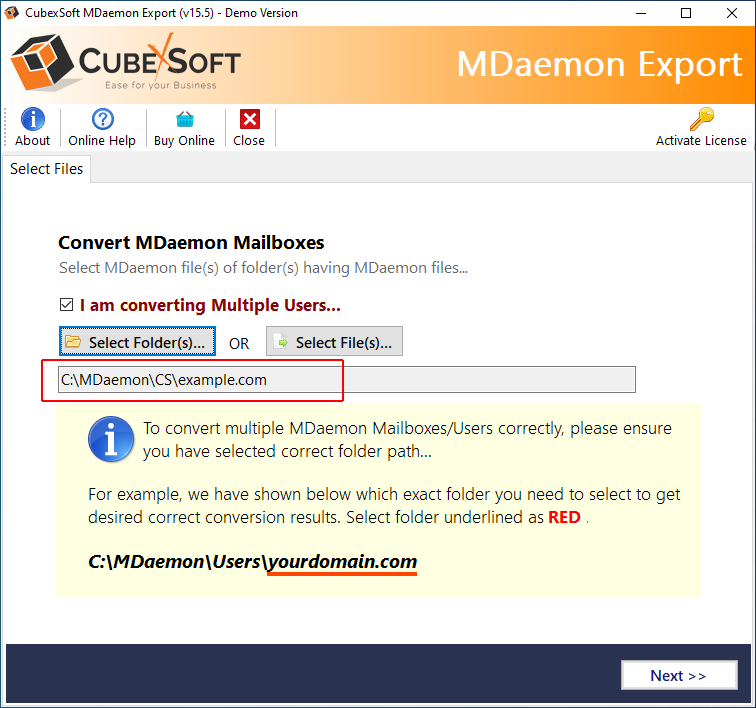
Step 4. Software now scan the specified file or folder and list all the items on the screen with checkboxes. Use checkbox in case you want to move desired folder to new server. Click Next.

Step 5. Go to Select Saving Option and select required file format and server option in which you want to move MDaemon email server mailbox.

Step 6. Last, click Export. Process will take few seconds to complete. Once done, you will see a message on the screen “Process Completed Successfully”.

Supported Saving Options to Migrate MDaemon Email Server Mailbox
The tool offers numerous file saving options. You will get 20+ file formats and cloud server types in which you can easily move MDaemon email server single/multiple mailboxes. Below is the list of saving options included in the software:
Supported Desktop-Based File Formats
MDaemon to PST, MDaemon to PDF, MDaemon to MBOX, MDaemon to EML, MDaemon to EMLx, MDaemon to MSG, MDaemon to DOC, MDaemon to RTF, MDaemon to XPS, MDaemon to CSV and MDaemon to ICS.
Supported Desktop & Cloud-Server Options
MDaemon to Thunderbird, MDaemon to Windows Live Mail, MDaemon to Office 365, MDaemon to Exchange, MDaemon to Gmail, MDaemon to G Suite, MDaemon to Zimbra, MDaemon to Yahoo, MDaemon to Outlook.com and MDaemon to Lotus Notes.
Beneficial Features Equipped in MDaemon Email Server Migration Tool
- Capable to handle unlimited MDaemon email server mailboxes in a single time.
- Move MDaemon email server mailbox with emails, calendar, notes, tasks, contacts and journals.
- Compatible with Windows 10, 8.1, 7, XP, Vista and earlier versions.
- Converting Multiple Users option to export multiple user mailboxes at once.
- Different options and filters available for selective MDaemon email server migration.
- Generates the migration process report in TXT for evaluation and analysis.
- Keeps the formatting properties and folder structure safe and accurate throughout the process.
- Offers multiple Naming Options that a user can apply accordingly for easy accessibility of resultant file.
- Enables to choose destination path according to requirement to save the output.
- Supports simple user-friendly interface and trouble-free environment.
- Run and utilize the tool on all versions of Windows including the latest Win 10.
Conclusion
The complete process tells a perfect solution on MDaemon email server single as well as multiple mailbox migration. By implementing the direct solution, one can carry out accurate and precise output. You can try the free demo now and check the whole functioning of the tool by moving first 25 files from each MDaemon mail server folder free of cost.

