How to Convert MDaemon WorldClient Email to Outlook? Know Different Methods

Moving data between two email clients can be a tedious and risky task if not done with proper planning and without using expert tools. The need for such migration may arise due to any reason such as change in company policies, job change, upgraded business requirements and many more. Though, we can’t change the circumstances, but we can surely make this transition as smooth and trouble free as possible. So, get ready to explore various techniques to convert MDaemon WorldClient email to Outlook 2021, 2019, 2016, 2013, 2013, 2010, 2007 and 2003 editions.
Both MDaemon and Outlook are popularly used applications. While MDaemon is groupware software that includes email server, Desktop Client and browser-based webmail (WorldClient) application. It’s a multi-lingual application and accessible in various languages. The app is Windows based and runs successfully on all its editions.
Outlook, on the other hand, is a Personal Information Manager that along with providing emailing services, also supports contact management, calendar scheduling, tasks, notes, journals and many more. Its simple GUI provides added advantage to users who get seamless experience in managing their email accounts. The latest Outlook edition available is 2021 that includes features such as Search, Translate, Ink and more.
What is MDaemon WorldClient?
As discussed above, WorldClient is browser-based emailing application that comes in-built with MDaemon Groupware. Since the app is web-based, users can access their MDaemon account from anywhere at any time and on any device such as PC, laptop, smartphone, tabs etc. It enables easy accessibility to emails, contacts, calendars, notes, tasks, remote document sharing etc. you only need internet connectivity to use the app.
Sync MDaemon WorldClient Mailbox with Outlook using MDaemon Connector
MDaemon Connector for Outlook is provided by MDaemon to perform synchronization between WorldClient and Outlook. The plug-in enables users with direct connectivity and accessibility of MDaemon accounts in Outlook. To know how this plug-in works, follow the below process
- From your WorldClient account, download and install the Outlook pluginInstall.exe file on your system
Now you will need to add this connector to your MS Outlook profile. Follow these steps to perform the same
- Open Control Panel >> Mail >> Show Profiles
- From the new window that opens, tap on Add
- A new Profile window will pop-up. Enter your name in the Profile Name Field >> OK
- Again, a new dialog box with open, choose Manual Setup or Additional Server types, as per your requirement and press Next
- Choose Other > Outlook Connector and hit Next
- Fill the complete form by entering user information
- Next, enter your account information in respective form
- You can also verify your settings by clicking on Test Account Settings option. After successful verification, click OK
- Now go back to the Profile Manager Window, click on Always use this Profile and finally hit OK button.
Why MDaemon Connector is Becoming a Reason of Users’ Worries?
MDaemon Connector for Outlook, no doubt, enables users to open and access their WorldClient data in MS Outlook email app. But it can’t be termed as a suggested solution to move MDaemon user mailboxes to Outlook. Why? Well, there are some limitations of this method, as discussed below:
Tip : Know How data is stored in MDaemon WorldClient?
Since there is only synchronization process is going on between MDaemon WorldClient and Outlook, no MDaemon data is stored in Outlook. Any changes or deletions done in MDaemon will automatically get reflected in Outlook, during next synchronization. So, this can be a major issue for some users because of inability of having control of how data is managed in Outlook.
- Parallel execution of two heavy sized applications may adversely affect system and slows down its performance
- The synchronization process demands continuous and speedy internet connectivity, failing which you may corrupt your crucial data
- If the synchronization process fails or interrupts in between, it may impose serious threat to your data being lost, modified, or damaged (partially or fully) permanently.
Is There Any Other Way Round to Move MDaemon WorldClient Data to Outlook?
To avoid these circumstances, it is better to save your MDaemon user data in PST file. Once the data is saved in PST, is becomes easily accessible in all Outlook (32bit and 64bit) editions – 2021, 2019, 2016, 2013, 2010, 2007 and 2003. And since, this can’t be done manually, therefore, using a professional utility, i.e., CubexSoft MDaemon Converter, is suggested. The software is simple to use and provides effective solution to convert and save MDaemon WorldClient mail folder to Outlook along with contacts, calendars, notes, tasks, etc. You can convert single as well as multiple MDaemon mailboxes to PST at once, using its dual selection options. In addition, tool also provides the option to create separate PST file for each MDaemon user. For users’ convenience, free demo edition of the software is also available to help them analyse its working process.
How to Convert MDaemon WorldClient email to PST?
- After downloading, install the software on your PC. Add MDaemon files/folders using Select Files / Select Folders buttons

- The tool will start displaying the list of MDaemon folders in a tree structure. Choose the required folders and hit Next button
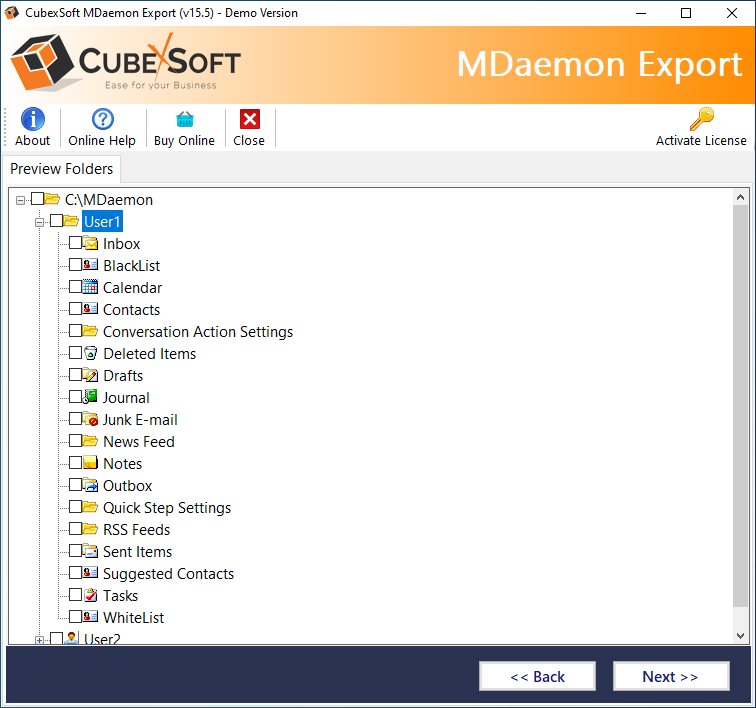
- Choose PST as the desired option from saving options drop down menu. Set required sub-options such as item filters, advance filter, destination location etc. and finally hit Export button

- The software will now start exporting MDaemon folders to PST and displays live progress status

- After successful completion of the process, click on OK button to start the process

Tip : If you want to directly migrate MDaemon WorldClient email to Outlook, then you can choose our another utility, i.e., CubexSoft MDaemon Email Backup Tool. It provides direct solution to move MDaemon WorldClient mail folder to Outlook PST format by just entering your MDaemon account login credentials. The software will then establish connection with the respective user account, load its contents and then save them into PST format, as instructed. Check the software working using its free demo edition from the below download link.
Benefits of MDaemon to PST Converter
- Tool supports migration of selective MDaemon folders to PST
- Batch option is there to help users migrate unlimited MDaemon WorldClient data to Outlok
- I am Converting multiple users option allows to convert multiple MDaemon users to separate PST files
- Maintains complete data integrity during migration process
- Simple GUI promotes better user experience for everyone
- Export complete MDaemon WorldClient data including emails, contacts, calendars, notes, tasks etc.
- Independent application; no need for MDaemon/Outlook installation to migrate data
- Suitable with all Windows OS editions – 11, 10, 8.1, 8, 7 etc.
Conclusion
We can’t change the circumstances that lead to migration between two email clients, but using the right solution, definitely make the transition smooth and trouble-free. In this blog, we have discussed about the best possible solution to migrate MDaemon WorldClient email to Outlook using expert utility. The software is also available as a free demo edition for evaluation purpose. Using free trial tool, you are allowed to migrate first 25 items per MDaemon folder to Outlook PST file. after getting desired output results, you can go for the licensed edition of the suggested tool.