How to Migrate Email from Bluehost to Gmail / Google Workspace

Are you searching for solution to understand about how to migrate email from Bluehost to the Google Workspace (Gmail) platform, but you’re struggling to figure out how to access your emails stored in Bluehost within Google Workspace? Are you searching for a straightforward solution to migrate your Bluehost emails, along with their attachments, to Google Workspace? Don’t worry; by reading this section carefully, you’ll discover a solution that enables you to seamlessly transfer Bluehost email to Gmail / Google Workspace.
Bluehost provides a user-friendly webmail service equipped with all the essential features for efficient email management. Setting up a Bluehost business email is a simple process: create an account, navigate to settings, and add an email address. Once your email address is generated, you can use Bluehost’s webmail interface to access your emails online or integrate it with your preferred email application.
However, it’s important to note that Bluehost is primarily designed to host small to medium-sized projects. If you’re running a project that relies heavily on your website’s performance and storage capacity, Bluehost may not be the ideal choice. Its basic plan offers a mere 10 GB of web space, which may be insufficient for your needs. Bluehost also offers other plans such as Plus (20 GB), Choice Plus (40 GB), and Pro (100 GB), but these may still fall short for businesses dealing with extensive data storage requirements.
This is where many Bluehost users encounter challenges. Storing large amounts of data becomes difficult, leading them to seek alternatives. Transitioning to Google Workspace emerges as a wise decision in such cases.
Why Choose Google Workspace for Migrating from Bluehost Email?
Google Workspace provides a comprehensive suite of cloud computing, collaboration, and productivity tools. These tools are developed and marketed by Google and include Gmail, Meet, Calendar, Contacts, and Chat for real-time communication. The Admin Panel simplifies user and service management.
Opting for Google Workspace during your migration from Bluehost offers numerous advantages, including –
- A streamlined user interface with convenient add-ons.
- Integration of Chat, Meet, and Space within a unified platform.
- Private communication with team members through the Chat feature.
- Efficient management of group discussions and tasks with Spaces.
- Quick file preview for Sheets, Docs, and Slides.
- Enhanced security measures such as group-based policy controls, data loss prevention (DLP), archive, and vault for data retention, among others.
How to Migrate Email from Bluehost to Gmail / Google Workspace
The most secure and efficient method to know how to export emails from Bluehost to Gmail, is by using the CubexSoft Bluehost Backup tool, compatible with both Mac and Windows operating systems. This software provides a user-friendly environment, making it accessible to users of all skill levels to conduct the Bluehost to Google Workspace migration independently. Additionally, the steps involved in the process are straightforward and consume minimal time, ensuring a swift transfer of unlimited Bluehost email account to Google Workspace.
Furthermore, this application is equipped with customizable features that can be tailored to meet your specific requirements, ensuring that you achieve the desired outcomes. For those who wish to try it out before committing, there is a free version available for users to test the software’s functionality at no cost.
Also Read – how to migrate Bluehost Email to Office 365
Working Guide for How to Export Emails from Bluehost to Gmail
- To get started, install the software on your desktop and launch it. Now choose Bluehost as your email source from given 90+ webmail options.

- Next, enter your Bluehost email account login details. If you have multiple Bluehost accounts that require data backup, you can use the batch mode option for efficiency. Additionally, if you intend to convert Bluehost emails to Gmail using proxy details, you can enable the proxy server option. After that, simply click on the login button to proceed.

- Once you’ve successfully logged in, the software will display all your Bluehost email data in a tree-like structure, accompanied by checkboxes. To select the files you want to back up, simply mark the checkboxes next to the items you desire.

- For a more precise email backup, you can explore the options available in the filters tab. Here, you can apply filters to further refine your selection.

- Now, choose Gmail as the destination for your email backup.

- After selecting Gmail, fill the User ID and app password of Gmail account, and then click on the Backup button to initiate the backup process.
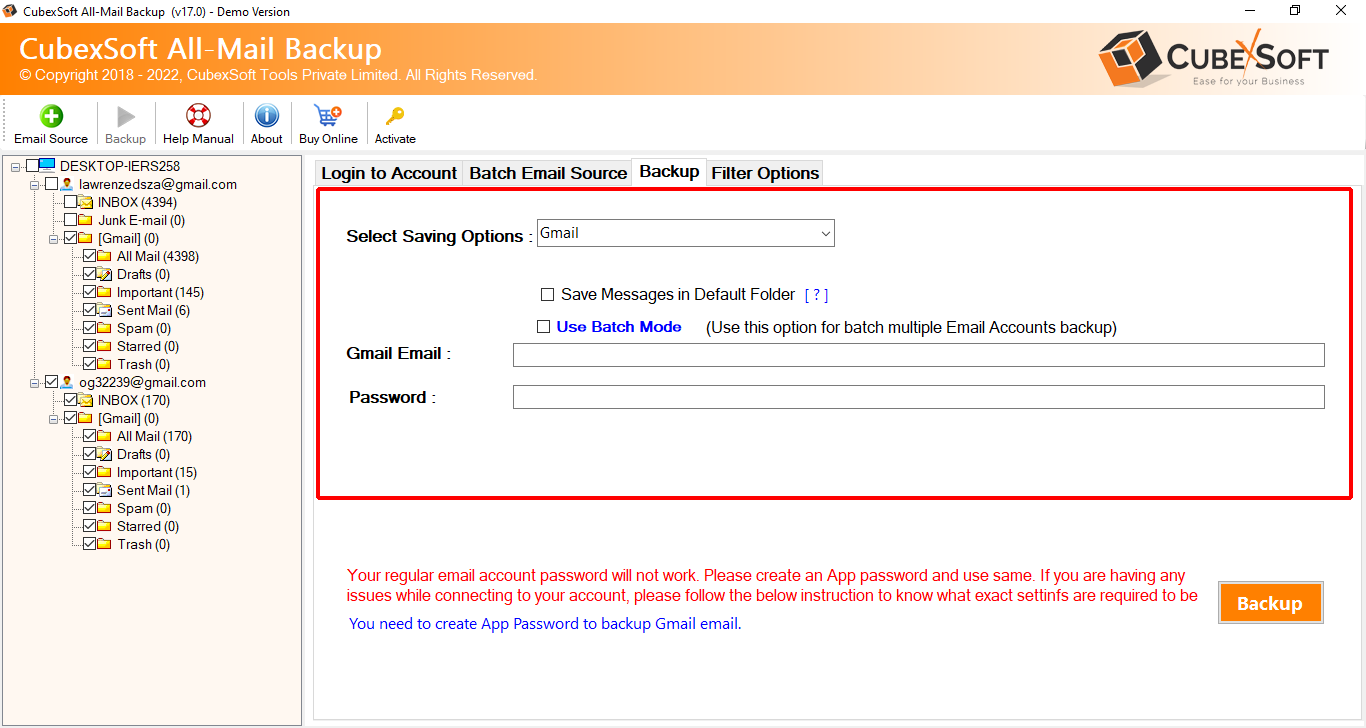
- The migration process will begin, and you will receive a notification of its completion along with a successful message once it’s finished.

Advantages of Bluehost to Google Workspace migration
- This application offers a straightforward and user-friendly solution for transferring both emails and their attachments from Bluehost to Gmail account.
- You have the flexibility to migrate individual or multiple Bluehost emails to Google Workspace account seamlessly, ensuring a trouble-free process.
- The tool allows you to effortlessly back up all Bluehost mailbox folders, including sub-folders, to Gmail account while preserving the original on-disk system folder hierarchy of the Bluehost mailbox database.
- Advanced filter options are available for selective data migration of Bluehost mailboxes to Google Workspace, giving you precise control over the process.
- To initiate the migration, you only need to provide your Bluehost account login details. The tool also features a smart batch option, enabling you to upload an unlimited amount of data from your Bluehost account.
- Throughout the migration, the tool maintains the original content of emails without making any alterations. It ensures the preservation of email details such as Bcc, Subject, Email Headers, To, From, Cc, Date, Time, Attachments, Hyperlinks, Formatting, and more.
- Users can expect 100% accuracy and precision when using this Email Backup Wizard. It does not modify or impact the attached files in any way.
- This tool is compatible with both the latest and previous versions of Windows operating systems, including Windows 11, Windows 10, Windows 8, Windows 8.1, Windows 7, Windows XP, and more. It also provides the migration for all Mac OS editions – Monetary, BigSur, etc.
Conclusion
In this article, I have shared the most effective and reliable method to export emails from Bluehost to Gmail / Google Workspace account, providing comprehensive instructions. You can accomplish this effortlessly by using the proficient Bluehost to Gmail Converter Tool, as I have briefly introduced earlier. Furthermore, this software is capable of assisting users in exporting an unlimited number of Bluehost email accounts to Gmail account seamlessly, without encountering any difficulties. If you have any doubt or confusion then try it and know how to export emails from Bluehost to Gmail without any cost, or have further query then contact our support team at any time.
