Save from cPanel to iRedMail Account – Know How to Migrate Emails

Migrating emails from one platform to another can be a daunting task, especially when dealing with different server environments. If you’re looking to save, migrate emails from cPanel to iRedMail account, this guide will provide you with a step-by-step process to know about cPanel migrate email account to iRedMail smoothly and hassle-free. We’ll also discuss the key aspects of both cPanel and iRedMail, the reasons for making this migration, and the best practices to follow during the process.
Overview of cPanel and iRedMail
cPanel is a popular web hosting control panel that allows users to manage their hosting accounts and services, including emails, databases, and files, through a user-friendly interface. It’s widely used by hosting providers and offers a range of email management features such as creating email accounts, setting up forwarding, and managing spam filters.
iRedMail is an open-source email server solution that provides a complete and robust platform for managing emails. It supports multiple protocols like IMAP, SMTP, and POP3, and comes with a web-based interface for easier email management. iRedMail is known for its security features and flexibility, making it a popular choice for businesses and organizations that prefer open-source solutions.
Reasons to Migrate from cPanel to iRedMail
- Enhanced Security – iRedMail offers advanced security features, including built-in anti-spam, anti-virus, and data encryption, ensuring your emails are well-protected.
- Open-Source Flexibility – Unlike cPanel, which is a commercial solution, iRedMail is open-source, providing greater flexibility and control over your email server.
- Cost-Effective – Migrating to iRedMail can reduce costs, especially for organizations looking to avoid ongoing licensing fees associated with cPanel.
- Improved Email Management – iRedMail’s web-based interface and integration with other open-source tools offer more advanced email management options compared to cPanel.
- Customizability – iRedMail allows for more customization, making it easier to tailor the email server to meet specific business needs.
Save from cPanel to iRedMail Account with Manual Method
Adding emails from cPanel to iRedMail can be done manually through IMAP sync. This process involves syncing emails from the cPanel server to the iRedMail server. Below is a step-by-step guide –
Prepare Your cPanel Email Accounts –
- Log in to your cPanel account and ensure that IMAP is enabled for the email accounts you wish to migrate.
- Take note of the IMAP server settings, including the server address, port number, and authentication details.
Set Up iRedMail Email Accounts –
- Install and configure iRedMail on your server if not already set up.
- Create the necessary email accounts in iRedMail that correspond to your cPanel email accounts.
Install IMAPSync –
- IMAPSync is a tool that can synchronize emails between two IMAP servers. You can install it on a Linux server using the following command –
sudo apt-get install imapsync
- Alternatively, you can download and install IMAPSync from the official website.
Run IMAPSync Command:
- Once installed, use the following command to start the email migration process:
imapsync –host1 cpanel-server-address –user1 cpanel-email@domain.com –password1 cpanel-password –host2 iredmail-server-address –user2 iredmail-email@domain.com –password2 iredmail-password
- Replace the placeholders with the actual server addresses, email addresses, and passwords.
Verify the Migration:
- After running IMAPSync, log in to your iRedMail account and verify that all emails have been successfully migrated.
- Check for any missing emails or errors during the migration process.
Update DNS Settings:
- Once the migration is complete, update the DNS MX records to point to the new iRedMail server. This will ensure that all future emails are delivered to your iRedMail account.
cPanel to iRedMail migration – Professional Solution
When it comes to migrating emails from cPanel to iRedMail account, the manual process can be complex and time-consuming. For a more efficient and reliable migration, using the CubexSoft IMAP Backup Tool is highly recommended. This tool is designed to streamline the migration process, ensuring that all your emails are transferred accurately and securely.
Additionally, the software provides advanced features specifically designed to meet your migration needs. You can download the trial version of the application to evaluate its capabilities at no cost. It allows you to directly migrate emails from cPanel to iRedmail (IMAP) simultaneously.
How to Save cPanel Emails to iRedMail – Working Steps
Here’s a step-by-step guide on how to use the cPanel to iRedMail Tool to backup from cPanel to iRedMail account –
Download the CubexSoft IMAP Backup Tool from the official website and Install the tool on your Windows or Mac computer.

Open the tool and enter your cPanel email credentials, including the IMAP server details. Click on “Login” to connect to your cPanel account. Or you can also use the batch mode or proxy server options for multiple data account migration.

Once connected, the tool will display all the folders and emails in your cPanel account. Select the specific mailboxes or folders you want to migrate to iRedMail.

Use the advanced filter options to migrate specific emails based on date range, subject, or other criteria, if you needed.

Select the IMAP as your saving option for iRedMail.
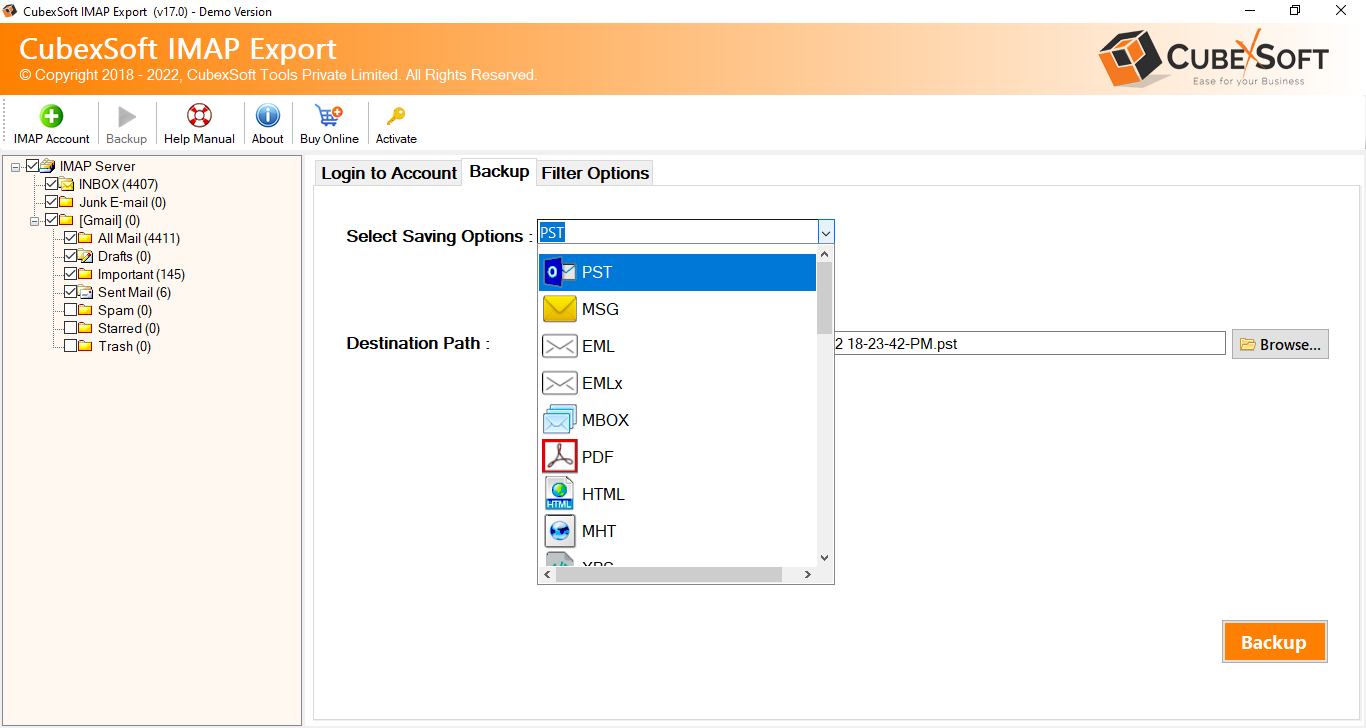
Fill iRedMail account details with IMAP Host server, Port details. Hit on the Backup button to begin the migration process.

The tool will transfer the selected emails from cPanel to iRedMail account.

Why Choose the cPanel to iRedMail migration Tool?
- Ease of Use – The tool offers a user-friendly interface, making it accessible even to those without technical expertise. You can perform the migration with just a few clicks.
- Comprehensive Backup – The tool allows you to back up all your cPanel emails, including attachments, folders, and subfolders, ensuring that no data is left behind.
- Multiple Output Formats – The tool supports various output formats such as PST, EML, MBOX, PDF and Gmail, Office 365, Exchange Server, Yahoo Mail, more, allowing you to choose the format that best suits your needs.
- Selective Migration – With advanced filtering options, you can select specific emails or folders to migrate, saving time and storage space.
- Secure and Reliable – The tool ensures that your data is transferred securely, with no risk of data loss or corruption during the migration process.
- Batch Migration: The cPanel to iRedMail Tool supports batch migration, allowing you to transfer multiple cPanel email accounts to iRedMail simultaneously.
- Cross-Platform Compatibility – Whether you’re using Windows or Mac, the tool is compatible with both operating systems, providing flexibility in deployment.
Conclusion
The explained tool offers a powerful and efficient solution for migrating emails to iRedMail account. With its user-friendly interface, comprehensive features, and secure migration process, this tool simplifies the migration and ensures that all your data is transferred accurately. Whether you are a small business or an individual user, the cPanel Email Backup Tool is a reliable choice for managing your email migrations with ease. If you have need any other information, then contact our support team at any time.
